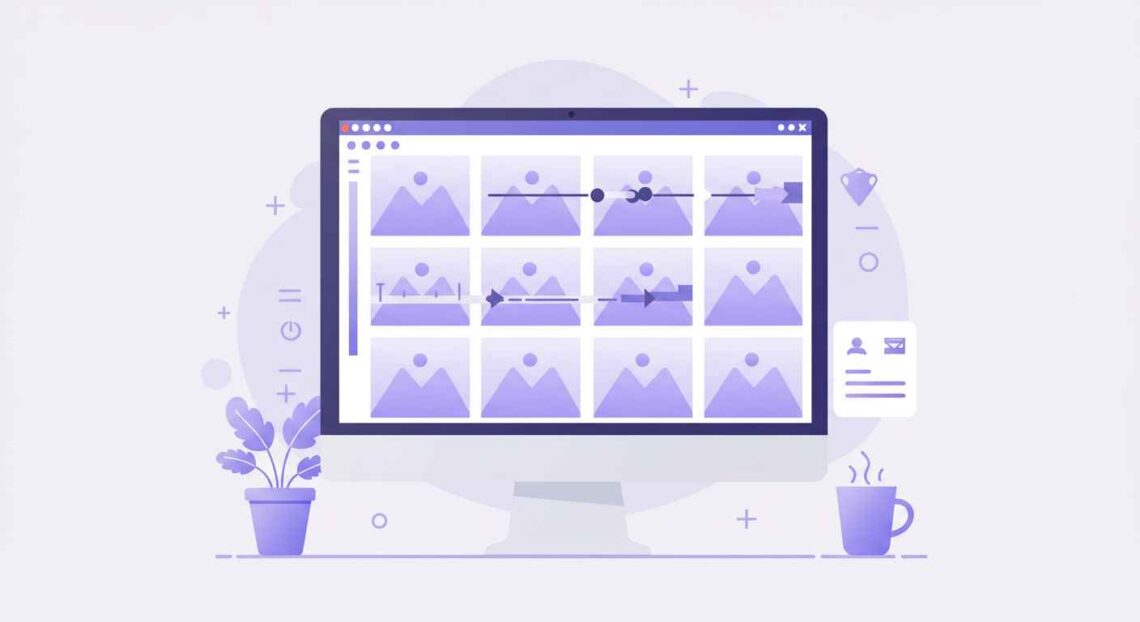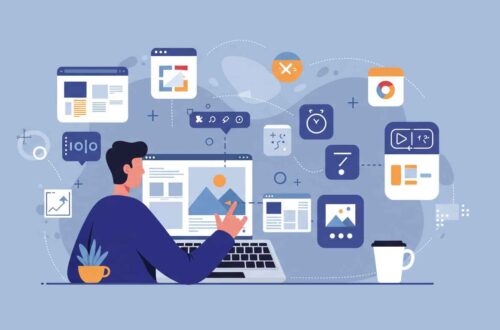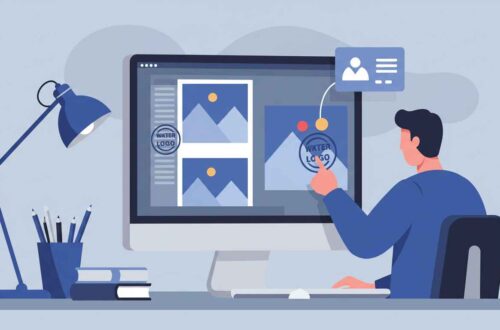If you’re a designer, blogger, or photographer, you know how time-consuming it can be to resize dozens or hundreds of images one by one. Whether you’re preparing photos for your website, compressing for social media, or organizing an online store — resizing each image manually can take hours.
That’s where batch image resizing tools come in. These tools allow you to resize multiple images at once, saving time and ensuring all your images maintain consistent dimensions and quality.
In this article, you’ll learn the best ways to resize bulk images online, which tools are most reliable, and some practical tips for keeping image quality intact.
What Is Batch Image Resizing?
Batch image resizing simply means processing multiple images at once instead of editing them one by one.
You upload a group of images, choose your desired width and height, and let the tool automatically resize everything for you.
For example:
- If you need all your product photos to be 800×800 pixels,
- Or all your blog thumbnails to be 1200px wide,
you can achieve this in seconds with the right batch editor.
Why You Should Resize Images in Bulk
Here’s why bulk image resizing is essential for professionals and content creators:
- Saves Time
Instead of resizing each photo manually, you can process hundreds of images simultaneously. - Consistency in Design
Perfect for e-commerce, galleries, or blogs where uniform image size gives a cleaner layout. - Faster Website Loading
Smaller, optimized images reduce load time, improving SEO and user experience. - Better Social Media Optimization
Each platform (Instagram, Facebook, YouTube) has specific size requirements — batch tools make it easy to resize accordingly. - Reduced Storage Use
Resized images take up less space on your device or hosting server.
Top Free Tools to Resize Bulk Images Online
Let’s look at some of the best free tools available for resizing multiple images at once — no software installation needed.
1. BulkResizePhotos
Website: bulkresizephotos.com
One of the simplest and fastest tools for bulk resizing. It runs directly in your browser, so your images never leave your computer (great for privacy).
Features:
- Resize by percentage, width, or height
- Supports JPG, PNG, and WebP
- Extremely fast — resizes 100+ images in seconds
- No upload — runs locally in your browser
Steps:
- Visit the website.
- Drag and drop your images.
- Choose the resize method (percentage or dimension).
- Click “Start Resizing.”
You’ll instantly get all your resized images in a ZIP file.
2. ILoveIMG
🌐 Website: iloveimg.com/resize-image
A versatile online image editor that supports resizing, compressing, converting, and more.
Features:
- Resize images in bulk
- Crop, compress, and convert simultaneously
- Supports JPG, PNG, and GIF
- Cloud upload/download support
How to Use:
- Open ILoveIMG.
- Upload multiple images.
- Enter your desired width and height.
- Click “Resize Images.”
Perfect for bloggers and marketers who want a fast, all-in-one image solution.
3. Pixlr Batch Editor
🌐 Website: pixlr.com
Pixlr is a popular online photo editor with a built-in batch tool that allows resizing, cropping, and editing multiple images at once.
Highlights:
- Resize, rotate, or apply filters in bulk
- Save to JPG, PNG, or WebP
- Adjust quality and compression level
Ideal for designers who want both control and automation.
4. TinyPNG Bulk Tool
🌐 Website: tinypng.com
TinyPNG is best known for compression, but it also supports resizing images in bulk with excellent results.
Key Features:
- Resize and compress together
- Maintains transparency
- Automatic optimization for web
This is one of the best tools for website owners who want both speed and quality balance.
5. BatchPhoto (Desktop App)
🌐 Website: batchphoto.com
If you prefer working offline, BatchPhoto is a powerful desktop software available for both Windows and Mac.
Pros:
- Supports hundreds of file types
- Add watermarks, rename, and resize
- Automate workflow for large projects
It’s ideal for professionals handling photography or e-commerce batches regularly.
6. FastStone Photo Resizer
🌐 Website: faststone.org
Another great offline batch tool for Windows users.
Features:
- Resize, crop, and rename in bulk
- Supports multiple output formats
- Batch renaming and folder management
Although it’s old-school in design, it’s fast, lightweight, and reliable.
Tips for Perfect Batch Resizing
- Always keep original copies before resizing, in case you need to revert.
- Use consistent dimensions across all images to maintain visual harmony.
- Avoid upscaling (increasing image size), as it can reduce quality.
- For web use, try to keep images under 200 KB for faster loading.
- Check aspect ratio if you don’t want your images to look stretched.
Use Cases for Batch Resizing
- E-commerce stores: Resize all product images to match your catalog.
- Bloggers: Resize featured and thumbnail images to match theme layout.
- Photographers: Prepare large photo sets for clients or portfolios.
- Developers: Optimize assets for web or mobile apps.
- Social media managers: Resize one campaign’s visuals for multiple platforms.
Best Practices for Maintaining Quality
- Use lossless compression if you want to preserve original detail.
- Convert images to WebP after resizing for faster web loading.
- Test the resized images on different screens (desktop, tablet, mobile).
- Combine batch resize + batch rename to keep everything organized.
Conclusion
Resizing bulk images at once can save you countless hours of repetitive work. Whether you’re managing an online shop, blog, or media page — using batch editor tools makes your workflow smooth and efficient.
Among the best options, BulkResizePhotos and ILoveIMG stand out for their simplicity and speed, while TinyPNG offers excellent quality preservation.
With just a few clicks, you can resize hundreds of images without losing quality or consistency — helping your site look professional and load faster.
So, stop resizing images one by one — use batch editor tools and get the job done in minutes.