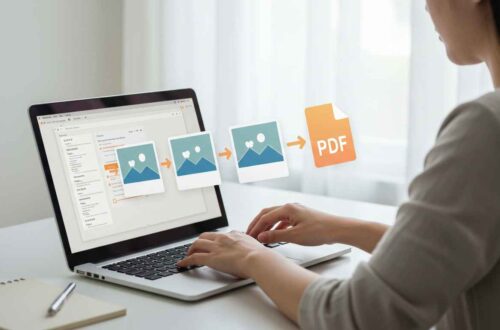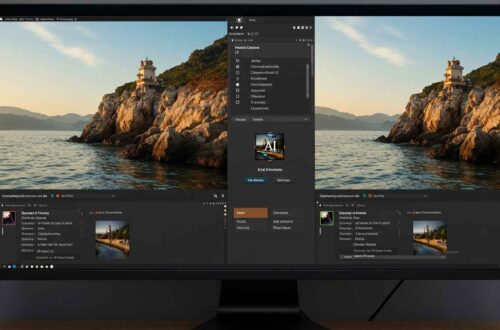When you’re creating a logo for your website, brand, or product, you want it to look clean, sharp, and professional — no ugly white or colored background behind it. That’s where transparent PNGs come in.
A transparent logo allows your design to blend seamlessly with any background color or image. Whether you’re placing your logo on a website, social media post, or product image, a transparent PNG keeps it looking polished and adaptable.
In this guide, you’ll learn what transparent PNGs are, why they’re important, and the easiest ways to create them online for free — even if you have zero design skills.
What Is a Transparent PNG?
A transparent PNG is an image file that has a clear background instead of a solid color. Unlike JPGs or BMPs, PNG files support transparency, meaning any part of the image that doesn’t contain color will be see-through.
For example:
- A JPG logo has a white or black box around it.
- A PNG logo blends perfectly into any background — like your website header or marketing banner.
That’s why almost all modern brands use PNG format for logos, icons, and design assets.
Why Transparent PNGs Are Important
Using transparent PNG logos gives you many advantages:
- Professional Look – Your logo looks clean and fits on any background.
- Flexible Usage – Works on websites, presentations, social media, and product mockups.
- No Background Issues – No awkward white or colored box ruining your design.
- Better Branding – Consistent and elegant presentation across different platforms.
- Supports High Quality – PNGs keep your logo crisp and detailed without losing sharpness.
In short — if you want your brand to look professional, always use transparent PNGs for logos.
How to Check If an Image Is Transparent
Before converting, it’s important to know whether your logo already has transparency. Here’s how to check:
- Open your image in an editor like Photopea or Pixlr.
- If you see a checkerboard pattern behind your logo, it’s transparent.
- If the background is white or colored, it’s not transparent yet.
How to Make a Transparent PNG Online (Free Tools)
You don’t need Photoshop to create transparent PNGs. There are plenty of free, easy-to-use tools that do it in seconds.
Here are the best online tools for making transparent logos:
1. Remove.bg
Website: https://www.remove.bg
This is one of the simplest and most accurate background removers.
Steps:
- Upload your logo (JPG or PNG).
- Wait for the AI to remove the background automatically.
- Download the new image as a PNG (with transparency).
It works perfectly for logos with clear outlines or solid backgrounds.
2. Canva (Free Version)
Website: https://www.canva.com
Canva is perfect if you also want to edit or improve your logo design.
Steps:
- Upload your logo into a blank canvas.
- Click Edit Photo → Background Remover (available in Pro, but you can use the free trial).
- Export as PNG and make sure to check the “Transparent background” box before downloading.
Canva also lets you resize, recolor, or add effects easily.
3. Pixlr X
Website: https://pixlr.com/x/
A great free online alternative to Photoshop.
Steps:
- Open Pixlr and upload your logo.
- Use the Cutout/Erase tool to remove the background manually.
- Export as PNG to retain transparency.
It gives you more control if your logo background is complex.
4. Fotor Background Remover
Website: https://www.fotor.com/features/background-remover/
Fotor uses AI to quickly detect and erase the background.
Steps:
- Upload your logo image.
- Let the tool automatically remove the background.
- Fine-tune edges if needed.
- Download the transparent PNG file.
5. Adobe Express (Free Plan)
Website: https://www.adobe.com/express
Adobe’s free online suite includes a background remover.
Steps:
- Go to the background remover tool.
- Upload your logo.
- The tool automatically clears the background.
- Save the image as PNG.
Adobe Express also lets you enhance your logo before saving.
Pro Tips for Creating a Perfect Transparent Logo
To make your transparent PNGs look even more professional, follow these quick tips:
Difference Between JPG and PNG for Logos
| Feature | JPG | PNG |
|---|---|---|
| Supports Transparency | ❌ No | ✅ Yes |
| Compression | Lossy | Lossless |
| File Size | Smaller | Larger |
| Ideal Use | Photos | Logos, Graphics, Icons |
| Quality | Slightly compressed | Sharp and clear |
So if you’re designing or uploading logos, PNG is always the right choice.
Bonus: Make Transparent PNGs on Mobile
If you’re using a phone, these apps make the job super easy:
- Background Eraser (Android/iOS) – Simple, fast, and free.
- PicsArt – Includes background remover and logo editing features.
- Canva App – Same as the desktop version with transparent download option.
- Remove.bg App – Upload, erase, and download PNGs on the go.
Where Transparent PNG Logos Are Commonly Used
Transparent logos are used everywhere in digital media, including:
- Websites and blogs – to blend with site colors.
- Social media posts – to overlay on photos or graphics.
- Video watermarks – for YouTube or brand intros.
- E-commerce stores – for clean, professional product listings.
- Brand kits and presentations – to maintain consistency.
Quick Example
Imagine your logo has a white box behind it. When you upload it to your site’s header (which is dark gray), that white box stands out and looks unprofessional.
But if your logo is a transparent PNG, it automatically adapts to any background — dark, light, or colorful — without any visible box. That’s exactly why transparency matters.
Final Thoughts
Transparent PNGs are a must-have for every designer, marketer, or business owner.
They make your logo look clean, flexible, and ready for any platform — no design headaches or background mismatches.
And the best part? You don’t need advanced design skills or expensive software.
Just use one of the free tools above, remove the background, and save your logo as a transparent PNG — ready to use anywhere.