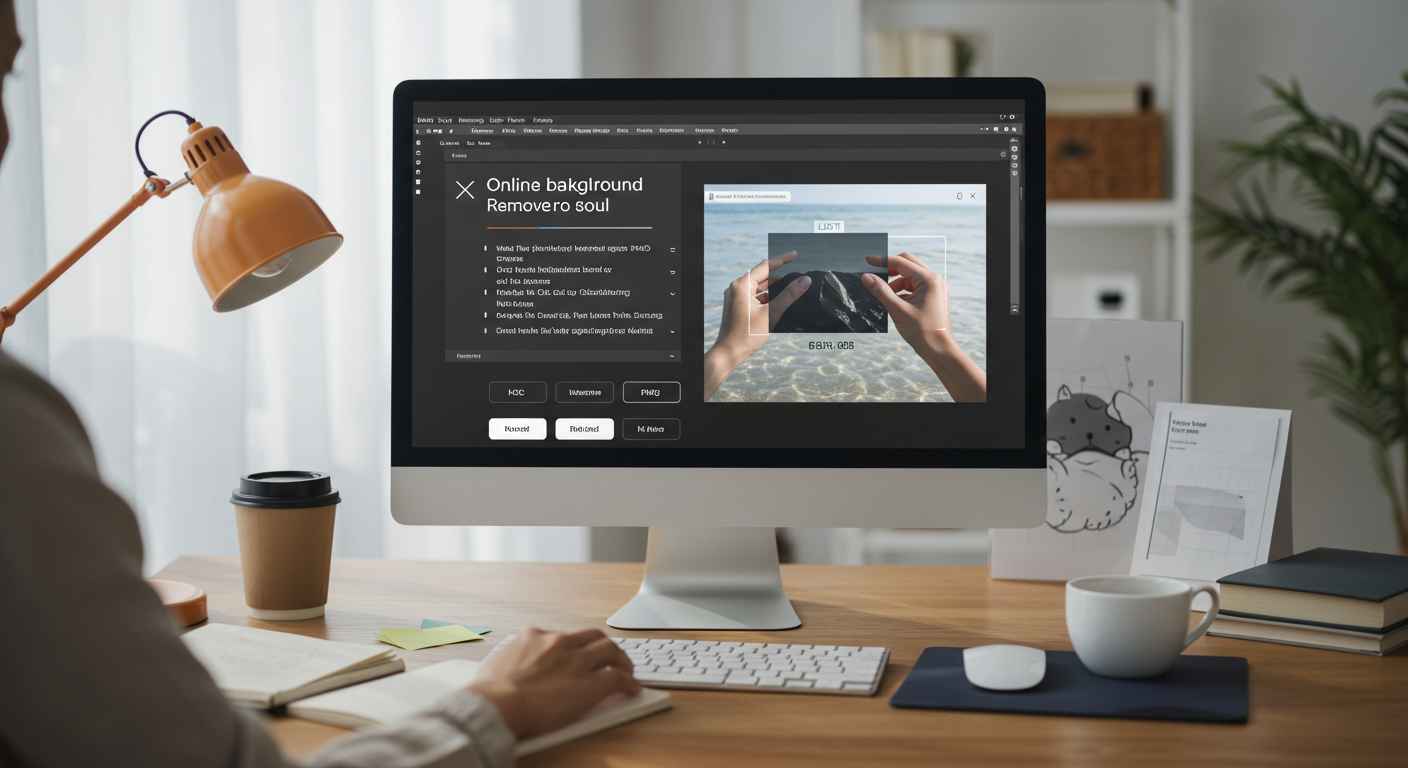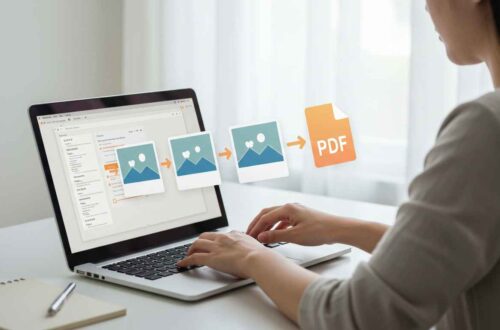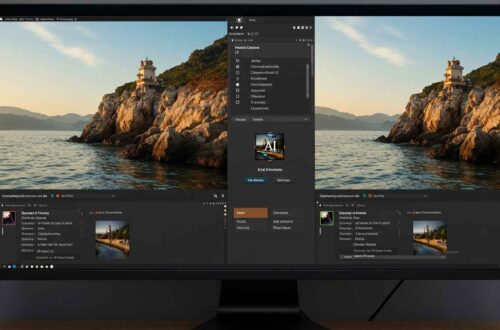Removing the background from an image used to be a task only professionals could do using heavy software like Photoshop. But today, thanks to modern AI tools, you can remove backgrounds from any photo online in just a few seconds — and without downloading anything.
Whether you want to make a transparent PNG for your logo, isolate a person for a profile picture, or prepare product photos for your online store — removing the background is now easier than ever.
In this article, you’ll learn how to remove the background from any image online using free and simple tools. You’ll also learn some useful tips to get perfect results every time.
Why Remove Background from an Image?
Removing the background can completely change how an image looks and feels. Here are some common reasons people do it:
- For eCommerce or Product Photos:
Online stores often use white or transparent backgrounds to make products look clean and professional. - For Profile Pictures:
You can remove the messy background and replace it with a solid color or gradient. - For Marketing or Thumbnails:
Creators often remove backgrounds to place subjects over banners, text, or other designs. - For Presentations and Designs:
Transparent images blend easily with any slide or web layout. - To Create Memes or Stickers:
Perfect for fun edits, GIFs, and creative content.
Understanding Background Removal
Before we jump into tools, it’s important to understand how background removal works.
There are two main methods:
- Manual Editing: You select and cut the subject using a tool like Photoshop or GIMP. It gives precise results but takes time and skill.
- AI-Powered Removal: Modern websites use artificial intelligence to automatically detect the subject and erase the background. It’s fast, accurate, and beginner-friendly.
For most users, AI-based tools are the easiest and best choice.
Best Free Online Tools to Remove Backgrounds
Here are some of the best free and reliable online tools you can use today:
1. Remove.bg
One of the most popular and trusted tools. It automatically detects people, objects, or animals and removes the background perfectly.
- Website: remove.bg
- Steps:
- Open the site
- Upload your photo
- Wait a few seconds for AI processing
- Download your transparent image (PNG)
It works great for portraits, products, and even group photos.
2. Adobe Express Background Remover
Adobe offers a free tool that delivers studio-quality results.
- Website: https://www.adobe.com/express/feature/image/remove-background
- Features:
- Keeps image quality high
- Option to add a new background or color directly
- Easy to use with drag-and-drop interface
3. Canva Background Remover (Pro Feature)
Canva’s built-in remover is great for creators who already design posts or thumbnails there.
- Simply upload your photo → Click on “Edit Image” → “Background Remover”
- You can then add text, filters, or backgrounds instantly.
4. PhotoRoom
PhotoRoom is popular among mobile users. It not only removes backgrounds but also adds custom templates for eCommerce, YouTube, and Instagram.
- Website: https://www.photoroom.com
5. Pixlr Remove BG
Pixlr offers an easy online background removal with options to fine-tune edges manually.
- Website: https://pixlr.com/remove-background
Step-by-Step: How to Remove Background Online (Example Using Remove.bg)
Let’s go step-by-step so even a beginner can follow:
- Open Remove.bg in your browser.
It works on desktop and mobile. - Upload your image.
Drag and drop or click to upload any image file (JPG, PNG, etc.). - Wait a few seconds.
The AI will detect the main subject automatically. - Preview and adjust.
You can use the edit button to clean edges or restore missing parts. - Download your image.
Choose PNG for transparent background or JPG if you plan to use a solid color.
That’s it! In less than 10 seconds, you can get a professional-looking transparent image — no Photoshop required.
Tips for Better Results
Even though AI tools are smart, following a few simple tricks can improve your output:
- Use clear photos — Avoid blurred or dark images.
- Avoid busy backgrounds — Simple backgrounds help the AI detect subjects better.
- Use high-resolution images — More pixels mean cleaner edges.
- Touch up manually — If small parts are missing, use the brush tool to fix it.
- Save in PNG format — This keeps transparency intact.
How to Add a New Background
Once you’ve removed the background, you can easily replace it with another image or color. Here’s how:
- In Canva or PhotoRoom:
Choose a new background (solid color, pattern, or custom image). - In Remove.bg:
Click “Edit” → “Background” → Choose “Color” or “Image”. - Manually:
Use any free design editor like Pixlr, Fotor, or Photopea to place your subject over a new scene.
Example ideas:
- Add a white or gradient background for a clean product photo.
- Add a nature or studio look for portraits.
- Add a solid brand color for banners and thumbnails.
Common Mistakes to Avoid
- Don’t use extremely low-quality photos.
- Don’t stretch your subject after removing the background — it may blur.
- Always check edges — sometimes small areas near hair or fingers need cleanup.
- Save your file in PNG format if transparency matters.
Final Thoughts
Removing the background from an image no longer requires expensive software or graphic design skills. With the help of online AI tools like Remove.bg, PhotoRoom, or Adobe Express, anyone can create professional-looking images in seconds.
Whether you’re a student, business owner, content creator, or photographer — mastering this simple trick will make your visuals look clean, modern, and professional.
So next time you want to create a transparent logo, product banner, or YouTube thumbnail — skip the complex editing and use one of these free tools instead.
You’ll be amazed at how easily your images can transform!