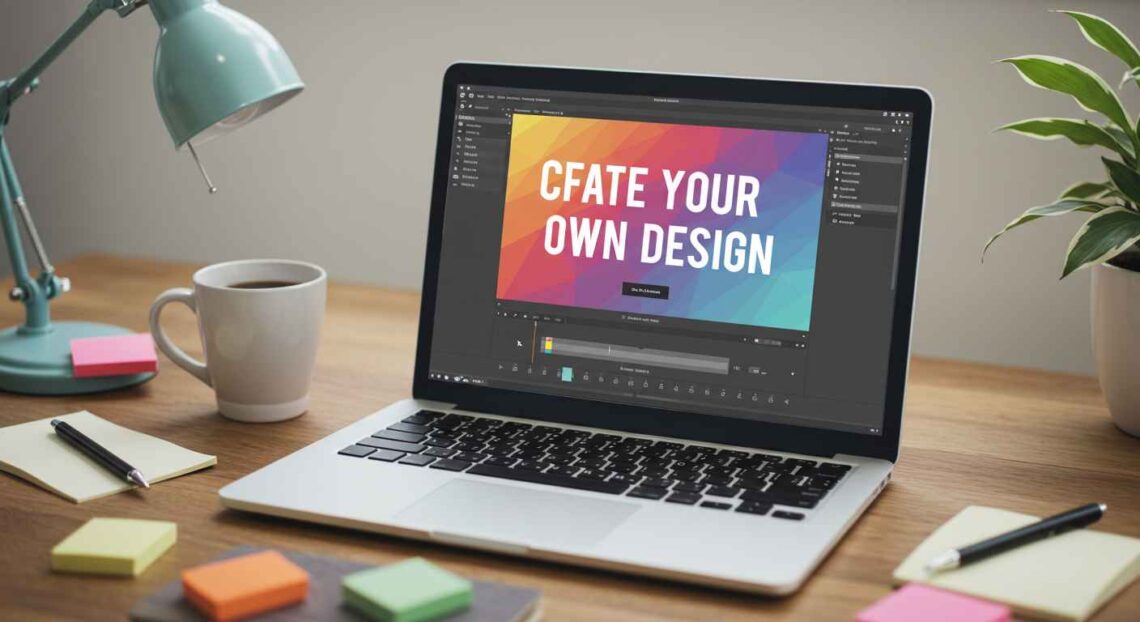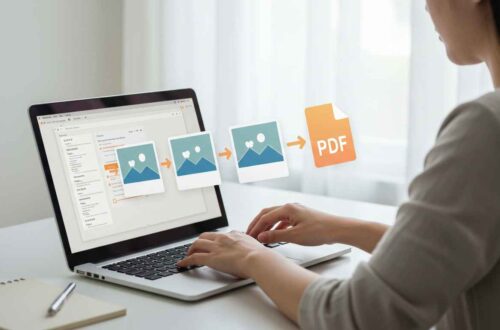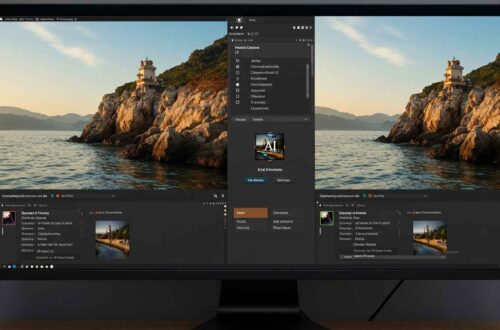Adding text to your photos can completely transform their purpose and message. Whether you’re designing a social media post, creating a thumbnail, or adding a watermark to your image, text can make your visuals more meaningful and professional.
The best part? You don’t need advanced design software like Photoshop. Today, there are many free and easy online tools that let you add stylish text to your images in just a few clicks.
In this guide, you’ll learn why text on photos matters, how to add it easily online, and which free tools give you the best results.
Why Add Text to Photos?
Here are some common reasons people add text to images:
- Social Media Posts:
Adding quotes, captions, or titles helps grab attention on platforms like Instagram or Facebook. - YouTube Thumbnails:
Text makes thumbnails more clickable and visually appealing. - Marketing & Branding:
Businesses use text for slogans, promotions, and contact details on their images. - Watermarking:
Adding your logo or name helps protect your work from unauthorized use. - Personal Projects:
Whether it’s a greeting card, invitation, or collage, text adds emotion and meaning.
In short, text turns an ordinary photo into a story or message that connects with people.
What Makes Good Text on an Image?
Before jumping into tools, keep these tips in mind to make your text look clean and professional:
- Keep It Short: 2–6 words are ideal for most designs.
- Use Readable Fonts: Sans-serif fonts like Montserrat, Poppins, or Open Sans work best.
- Choose Contrast Colors: Light text on dark backgrounds, or dark text on light backgrounds.
- Use Alignment Wisely: Center text for balance, or use top/bottom placement for focus.
- Avoid Overcrowding: Give space between the text and image edges.
Good typography enhances the photo — it shouldn’t overpower it.
How to Add Text to Photos Online (Step-by-Step)
Adding text online is super easy. You just upload your photo, write your text, choose a font, and save.
Let’s explore the top free tools that make this process simple for everyone — no experience required.
Best Free Tools to Add Text to Photos
1. Canva
Website: https://www.canva.com
Canva is one of the most popular tools for adding text to images. It’s beginner-friendly and offers a drag-and-drop interface.
Steps:
- Open Canva and select a design size (Instagram Post, YouTube Thumbnail, etc.).
- Upload your photo or choose from Canva’s library.
- Click “Text” → choose a heading, subheading, or body text.
- Adjust font, color, size, and shadow.
- Download your image (JPG or PNG).
Why Use It:
- 1000+ free fonts
- Pre-made text styles
- Easy mobile and desktop use
2. Fotor
Website: https://www.fotor.com
Fotor is another excellent online photo editor with built-in text options.
Steps:
- Visit the Fotor text tool page.
- Upload your photo.
- Click “Text” → “Add Text Box”.
- Type your text and edit the font, style, and effects.
- Download your edited photo.
Features:
- Clean and modern font selection
- Adjustable transparency
- Text outline and glow effects
3. Pixlr
Website: https://pixlr.com
Pixlr offers more advanced editing tools, but it’s still easy to use for adding text.
Steps:
- Go to Pixlr X or Pixlr E.
- Upload your image.
- Choose “Text” tool from the left toolbar.
- Type your text and customize it with colors or gradients.
- Save your image.
Why It’s Great:
- High-quality export
- Customizable layer effects
- Free to use without registration
4. BeFunky
Website: https://www.befunky.com
BeFunky is designed for fast image editing. It has a great range of font styles and effects.
Steps:
- Open BeFunky → “Photo Editor.”
- Upload your image.
- Click “Text” → type your text.
- Choose font, color, and background highlight.
- Export the photo.
Pros:
- Intuitive for beginners
- Fun, creative fonts
- Shadow and highlight control
5. Adobe Express
Website: https://www.adobe.com/express/feature/image/add-text
Adobe Express (formerly Adobe Spark) is perfect for adding professional-looking text overlays.
Steps:
- Upload your photo.
- Click “Add Text.”
- Choose font and color scheme.
- Adjust size and layout automatically with Smart Design.
- Download your image.
Why It’s Recommended:
- Great typography control
- Branded text presets
- Mobile-friendly
Bonus: Mobile Apps to Add Text on Photos
If you often edit images on your phone, try these apps:
- Snapseed (Android/iOS) – Free, by Google.
- Phonto (Android/iOS) – Simple and lightweight.
- PicsArt (Android/iOS) – Many fonts and filters.
- Canva App – Syncs with your desktop Canva designs.
These apps are perfect for adding quick captions, quotes, or watermarks while on the go.
Example: Add Text with Canva (Quick Tutorial)
- Open Canva.com.
- Click “Create a Design.”
- Choose a size (e.g., Instagram Post).
- Upload your image.
- Click “Text” → “Add Heading.”
- Type your text, e.g., “Nature Never Goes Out of Style.”
- Change font to Poppins Bold and color to white.
- Add a soft shadow and position text in the center.
- Download and use it anywhere!
It’s that simple — no experience needed.
Creative Tips for Better Text Design
- Use One or Two Fonts Only: Too many fonts look messy.
- Play with Alignment: Try vertical text for a modern look.
- Add a Transparent Box: It helps text stand out on busy photos.
- Use Shadows: Makes the text readable even on light backgrounds.
- Match Mood with Font: Use bold fonts for power, script fonts for elegance.
Common Mistakes to Avoid
- Using neon or unreadable colors.
- Placing text over faces or main subjects.
- Using low-resolution images.
- Adding too much text (less is more).
- Forgetting to save a copy in high quality.
Final Thoughts
Adding text to photos doesn’t have to be complicated. With free tools like Canva, Fotor, Pixlr, and BeFunky, you can design professional-looking images in minutes.
Text helps your images tell stories, promote your brand, or simply express creativity. Whether you’re making a YouTube thumbnail or an Instagram quote post — the right words in the right style can make your picture unforgettable.
So next time you share a photo, don’t just post — add your words, add your message, and make it stand out!