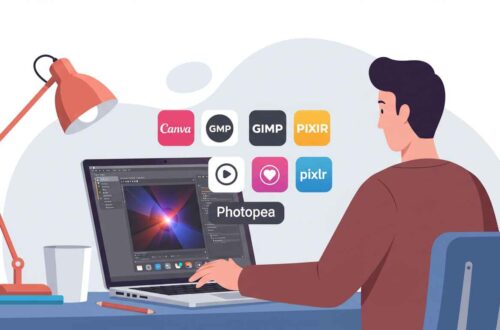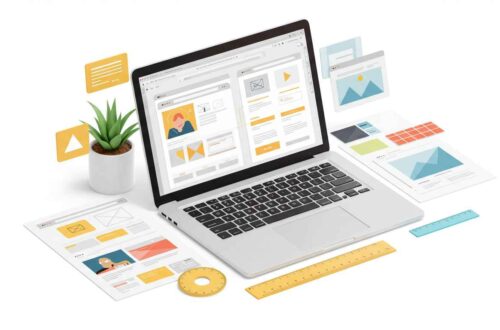Colors play a huge role in how we perceive images. Whether you’re editing a portrait, product shot, or landscape, color correction can make a dull photo look stunning and professional.
Good color balance makes your image realistic, vibrant, and visually appealing. But you don’t need expensive software like Photoshop to do this — there are several free online tools that can correct and enhance your photos beautifully.
In this guide, we’ll cover what color correction is, why it’s important, and the best free tools you can use to fix your photo colors online.
What Is Photo Color Correction?
Color correction is the process of adjusting the colors in an image to make them look natural and true to life. Sometimes a photo might look too warm (orange/yellow) or too cool (blue/green) because of lighting conditions or camera settings.
Through color correction, you can fix issues like:
- Incorrect white balance
- Overexposure or underexposure
- Dull or faded colors
- Shadows and highlights being too harsh
In short, color correction helps your photos look balanced, natural, and visually pleasing — exactly how the human eye would see them.
Why Color Correction Matters
Even a perfectly composed photo can look unprofessional if its colors are off. Here’s why color correction is important:
- Makes photos realistic – Correct colors reflect the true appearance of your subject.
- Improves mood and tone – You can create warmth, drama, or coolness depending on the emotion you want.
- Enhances brand consistency – For businesses, consistent color tones create a strong visual identity.
- Saves dull photos – You can revive old or poorly lit photos easily.
- Prepares images for web use – Color-corrected photos look more attractive on websites and social media.
Best Free Tools for Photo Color Correction
Let’s explore some of the most effective and user-friendly tools that help you fix and enhance your photo colors — all for free and online.
1. Pixlr (pixlr.com)
Pixlr is a powerful free photo editor available in both browser and mobile app versions. It includes several color correction tools like brightness, contrast, hue, and temperature adjustments.
Features:
- One-click “Auto Fix” color correction
- Manual tone and exposure control
- Supports RAW, JPG, and PNG formats
- Filters and overlays for quick enhancement
Best for: Beginners and casual users who want fast results.
2. Fotor (fotor.com)
Fotor offers a simple and clean interface, making it ideal for people new to photo editing. It includes an “Adjust” panel where you can tweak brightness, contrast, saturation, temperature, and tint.
Features:
- One-tap photo enhancement
- Easy tone curve adjustment
- Batch color editing support
- Pre-made filters and HDR effects
Best for: Creators who want quick professional edits without technical complexity.
3. Photopea (photopea.com)
Photopea is often called the “free Photoshop alternative.” It runs directly in your browser and supports layers, masks, and color balance tools similar to Adobe Photoshop.
Features:
- Advanced color correction (Levels, Curves, Hue/Saturation)
- White balance and selective color control
- Works with PSD, JPG, and PNG formats
- No installation required
Best for: Intermediate to advanced users familiar with Photoshop tools.
4. Canva (canva.com)
While Canva is known for graphic design, it also includes basic photo editing and color correction tools. You can upload your image and adjust the brightness, contrast, and saturation easily.
Features:
- Built-in color filters and tone adjustment
- User-friendly slider controls
- Perfect for marketing images or social media visuals
- Supports drag-and-drop editing
Best for: Social media managers, bloggers, and marketers.
5. Polarr (polarr.com)
Polarr combines simplicity and smart AI features for automatic color correction. You can use its auto-enhance function or fine-tune every color channel manually.
Features:
- AI auto-correction for lighting and tones
- Advanced HSL (Hue, Saturation, Lightness) adjustments
- Real-time previews and LUT filters
- Cross-platform (browser + app)
Best for: Users who want quick AI-based enhancements with manual control options.
6. Lunapic (lunapic.com)
Lunapic is a lightweight online editor that provides a variety of basic editing tools. Its color adjustment panel allows you to fix brightness, contrast, hue, and saturation quickly.
Features:
- Simple sliders for color correction
- Vintage and artistic filters
- Works fast on low-end devices
- 100% browser-based
Best for: Quick edits without needing a powerful computer.
7. BeFunky (befunky.com)
BeFunky offers a modern and smooth interface with several built-in color correction tools. It’s designed to make editing simple yet effective.
Features:
- One-click “Auto Enhance”
- Color temperature and exposure control
- Batch editing support
- Built-in creative filters
Best for: Users who prefer an all-in-one photo enhancement tool.
Tips for Better Color Correction
Using the right tools is important, but knowing how to correct colors properly makes the biggest difference. Here are some useful tips:
- Start with White Balance – This controls the warmth or coolness of your photo. Adjust it first.
- Balance Brightness and Contrast – Too much contrast can make colors look fake.
- Adjust Saturation Gently – Over-saturation looks unnatural; keep it balanced.
- Use Curves or Levels Tools – These help fix shadows and highlights more precisely.
- Always Compare Before and After – Most editors have a toggle or preview mode; use it to see your improvement.
- Work in Natural Lighting – When editing, ensure your screen isn’t too bright or tinted, so colors remain accurate.
Workflow Example for Color Correction
Let’s say you have a dull photo of a landscape taken on a cloudy day.
Here’s a quick workflow using free tools like Pixlr or Photopea:
- Upload your image.
- Use Auto Fix or manually adjust brightness and contrast.
- Increase vibrance slightly to bring out colors without oversaturation.
- Use the color temperature slider to add warmth if it looks cold.
- Sharpen slightly to add clarity.
- Export the photo as PNG or JPG.
You’ll instantly notice a more vibrant, realistic image with natural tones.
Bonus: Mobile Apps for Quick Color Fix
If you prefer editing on your phone, try these free apps:
- Snapseed (by Google) – Includes powerful color correction tools like “Tune Image” and “Curves.”
- Lightroom Mobile – Offers professional-level controls for free.
- AirBrush – Quick filters and tone correction for portraits.
All of these apps support one-tap enhancements and advanced controls for better precision.
Final Thoughts
Photo color correction is one of the simplest yet most powerful ways to transform your pictures. With the right tools and a little practice, you can turn flat or poorly lit photos into bright, balanced, and professional-looking images.
You don’t need Photoshop — free online editors like Pixlr, Photopea, and Fotor can give you professional-level results in just minutes.
Start experimenting today — correct colors, adjust tones, and make your visuals truly shine.