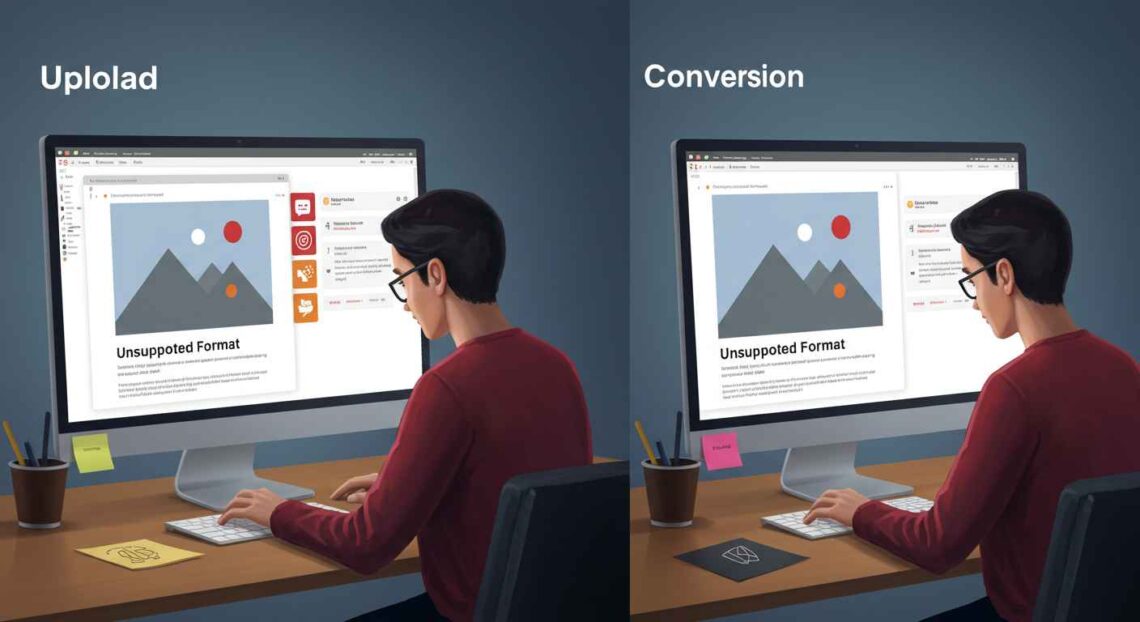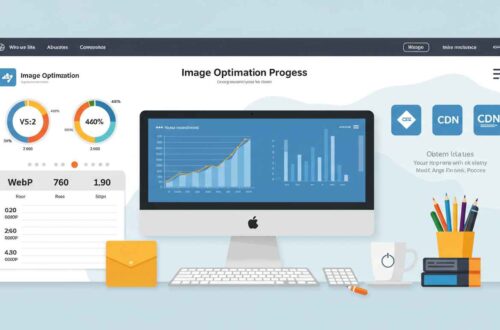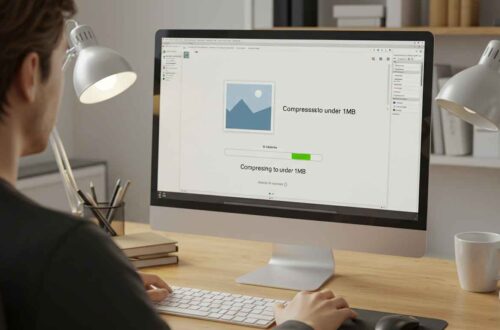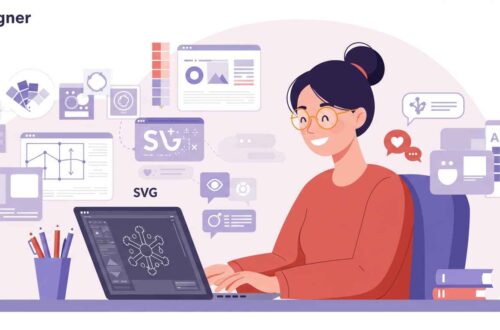Uploading an image should be a simple task — but sometimes, you get that frustrating message:
“Upload failed: unsupported format” or “This file type is not allowed.”
This issue is very common among photographers, designers, and bloggers. Whether you’re uploading to WordPress, a website builder, or social media, the error usually means your image file type isn’t compatible with the platform.
Don’t worry — it’s easy to fix once you understand why it happens and how to convert your image into a supported format.
In this article, you’ll learn why unsupported image errors occur, how to identify them, and the best ways to fix and prevent them permanently.
What Does “Unsupported Format” Mean?
When you see an “unsupported format” error, it means the website or app cannot read your image file type.
Every image has a specific file extension (like .JPG, .PNG, .WEBP, .HEIC, etc.), and not every platform supports all of them. For example:
- Some sites only accept .JPG and .PNG
- Some newer devices save photos as .HEIC (used by iPhones), which many apps don’t support yet
- Certain online editors reject .TIFF or .RAW images because they are too large or uncompressed
In short, the platform doesn’t “recognize” your file — so it refuses to upload it.
Common Causes of Unsupported Format Errors
Here are the most common reasons behind the issue:
- Unsupported File Type
Your image file type isn’t accepted by the website or platform (e.g., uploading .HEIC to WordPress). - Corrupted Image File
If the file was not downloaded or saved properly, it may be incomplete or broken. - Wrong File Extension
Sometimes a file might say “.jpg” but it’s actually a different format inside. - Too Large File Size
Some platforms reject very large files (above 5–10MB), even if the format is correct. - Browser or Cache Problem
Outdated browsers or cache issues can block file uploads. - WordPress Security Restrictions
WordPress blocks certain file types for security reasons.
Common Error Messages You Might See
Depending on your platform, the error message might look like:
- “This file type is not supported.”
- “Unsupported image format.”
- “File could not be uploaded.”
- “Invalid image file type.”
- “Sorry, this file type is not permitted for security reasons.” (WordPress)
If you’re seeing one of these, the issue is most likely format-related.
How to Fix Unsupported Format Issues (Step-by-Step)
Let’s go through simple methods to fix this problem and get your image uploaded successfully.
1. Check the File Format
First, make sure your file has a valid format.
How to check:
- On Windows: Right-click the image → Properties → Type of file
- On Mac: Right-click → Get Info → Check file extension
- On Mobile: Tap “Info” or “Details” on your photo
If you see .HEIC, .TIFF, .BMP, or .RAW, these are often unsupported.
To fix this, convert your image to .JPG or .PNG — the most widely accepted formats.
2. Convert the Image to JPG or PNG
This is the most effective solution. You can do it in seconds using free online tools.
Best free converters:
Steps (example using Convertio):
- Open Convertio.co
- Upload your unsupported image (e.g., .HEIC, .TIFF)
- Choose JPG or PNG as output
- Click Convert
- Download the converted image
Now, try uploading this new file — it should work perfectly!
3. Rename the File Correctly
Sometimes the problem isn’t the image itself but its extension.
For example, you might have a file named “photo.jpg” that’s actually a PNG inside.
Fix it by:
- Right-click → Rename
- Change the extension to the correct one (e.g., .png or .jpg)
- Re-upload the image
If it still doesn’t upload, the file might be corrupted — so reconvert it online.
4. Clear Browser Cache or Try Another Browser
In some rare cases, your browser might be blocking uploads.
Fix:
- Clear your browser cache
- Try opening your site in another browser (e.g., Chrome, Edge, Firefox)
- Disable browser extensions temporarily (some extensions block uploads)
5. Reduce Image Size Before Uploading
Large image files (over 5MB or 10MB) can cause upload errors even if the format is correct.
Use these free tools to compress images:
Aim to bring your image size under 1MB before uploading — it improves both speed and compatibility.
6. For WordPress Users: Enable Extra File Types
By default, WordPress allows only a few image types (JPG, PNG, GIF, ICO, WebP).
If you need to upload something else (like SVG or WEBP), you can enable it manually.
Option 1: Use a Plugin
Install a plugin like WP Extra File Types — it safely allows more image formats.
Option 2: Add Code in wp-config.php
define('ALLOW_UNFILTERED_UPLOADS', true);
(Use only if you know what you’re doing — or on your own test site.)
7. Fix HEIC Format Issues (iPhone Photos)
Many iPhones save photos as .HEIC, which causes upload errors on older systems or apps.
Solutions:
- Convert HEIC to JPG online:
https://heic.online - Or change your iPhone camera settings:
Go to Settings → Camera → Formats → Most Compatible
This will save new photos in JPG automatically.
8. Re-download or Re-save the Image
If the file was downloaded or copied from WhatsApp, Telegram, or a cloud service, it may be incomplete.
Open the image and save it again using a photo editor or screenshot tool — this creates a clean, readable version.
Example: Fixing an Unsupported Format Error Step-by-Step
Let’s say you try to upload a photo from your iPhone to your WordPress website, and it shows:
“Sorry, this file type is not permitted for security reasons.”
Here’s how you fix it:
- Check your photo — it’s in
.HEICformat. - Go to convertio.co.
- Upload the file and choose JPG.
- Convert and download it.
- Upload the new JPG to your site — success!
This same process works for almost every platform and image error.
Pro Tips to Avoid Format Errors in the Future
- Always save images as JPG or PNG — they’re universal.
- Avoid special characters in filenames (like @, #, or &).
- Keep your image size below 1MB–2MB.
- Always test uploads after major website updates.
- For iPhone users, switch your camera format to “Most Compatible.”
- Use online tools like Squoosh or TinyPNG to optimize every image.
Final Thoughts
Image upload errors can be annoying, but they’re easy to fix once you understand what’s causing them. Most of the time, the issue comes from using unsupported file formats like HEIC, TIFF, or RAW.
By converting your image to JPG or PNG, renaming it correctly, or compressing its size — you can fix the problem in seconds.
Remember: the key to smooth uploads is simplicity — use common formats, keep file sizes light, and always check compatibility before uploading.
Once you follow these steps, you’ll never see that “unsupported format” message again!