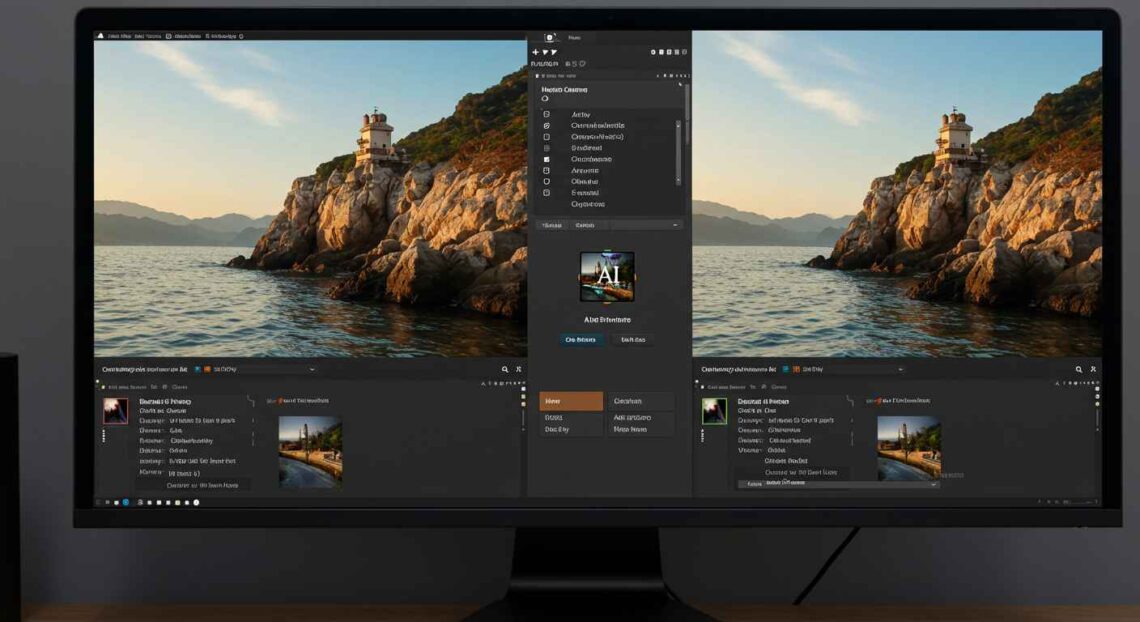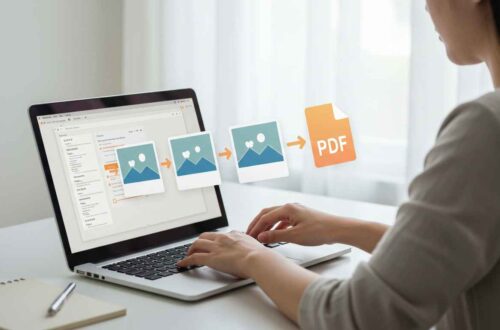Have you ever clicked the perfect picture, only to realize it’s blurry or out of focus? Don’t worry — you’re not alone. Whether it’s a shaky hand, low light, or motion blur, photo blurriness is a common issue.
In the past, fixing a blurry image required expensive software or professional editing skills. But today, with AI-powered image enhancement tools, you can sharpen photos, restore details, and make them look crystal clear — all online, in seconds.
Let’s explore how AI removes blur, the best free AI tools to fix blurry photos, and step-by-step methods you can follow right now.
What Causes Blurry Images?
Before fixing, it’s helpful to understand why images become blurry.
Common causes include:
- Camera Shake – Slight hand movement during capture.
- Motion Blur – When a subject moves faster than your shutter speed.
- Out of Focus – The camera focuses on the wrong area.
- Low Resolution – Images that are stretched beyond their size.
- Compression Loss – Repeated editing or saving reduces quality.
- Lighting Issues – Low light or shadows can reduce sharpness.
No matter the cause, AI tools can often recover lost clarity surprisingly well.
How AI Fixes Blurry Photos
AI image restoration tools use deep learning models trained on thousands of sharp and blurry image pairs.
These models learn how to:
- Detect edges and objects in a blurry photo
- Restore missing pixel data intelligently
- Add realistic texture and sharpness without overdoing it
This process is often called AI Super-Resolution or Image Deblurring — and it works wonders for portraits, text, and product images.
How to Fix a Blurry Image Using AI (Step-by-Step)
Follow these simple steps to make your blurry photo sharp again — no software needed.
- Choose an AI Photo Enhancer
Open a trusted online AI tool (we’ll list the best ones below). - Upload Your Image
Drop your file (JPG, PNG, etc.) — most tools accept common formats. - Select “Enhance” or “Deblur” Mode
Some tools even auto-detect blur and apply the best correction level. - Preview the Result
Compare before-and-after previews to see the difference. - Download Your Enhanced Photo
Save it in high resolution for social media, print, or website use.
Best AI Tools to Fix Blurry Images (Free & Paid)
Here are the most effective tools available online:
1. Remini
Website: https://remini.ai
Remini is one of the most popular AI photo enhancers for restoring old or blurry pictures. It works amazingly well for faces and portraits.
Features:
- AI facial enhancement
- Removes motion blur
- Mobile app (Android & iOS)
- HD output quality
Steps:
- Open Remini website or app.
- Upload your image.
- Tap “Enhance” and wait for AI processing.
- Download your clear version.
🧩 2. Let’s Enhance
Website: https://letsenhance.io
This online platform enhances images using AI upscaling and sharpening algorithms.
Key Features:
- Fixes blur and pixelation
- Upscales images up to 4×
- Maintains natural look
- Free credits available
Best For: Product photos, old pictures, and eCommerce visuals.
3. Pixlr Enhance
Website: https://pixlr.com
Pixlr’s AI-powered “Enhance” tool allows fast deblurring and contrast correction — right from your browser.
How to Use:
- Visit Pixlr X → Upload your image.
- Click on “Adjust” → “Sharpen” or “AI Enhance.”
- Preview → Download.
Pros:
- Simple interface
- Free version available
- Supports all formats
4. VanceAI Image Sharpener
Website: https://vanceai.com/image-sharpener/
VanceAI uses deep learning to remove blur and improve clarity in just one click.
Features:
- Removes motion blur
- Enhances fine details
- Batch processing
- Clean, fast results
How It Works:
- Upload your photo.
- Select blur type (motion, out-of-focus, etc.).
- Click “Start to Process.”
- Download your fixed image.
5. Adobe Express (Free Tool)
Website: https://www.adobe.com/express/
Adobe Express includes a simple “Auto Enhance” feature powered by Adobe’s advanced AI engine.
Features:
- Enhances brightness and clarity
- Great for mobile use
- Free with optional login
Perfect for quick, browser-based editing without installing Photoshop.
6. HitPaw Online Photo Enhancer
Website: https://online.hitpaw.com/
A newer but powerful tool with multiple AI modes like face enhancement, denoise, and deblur.
Why Use It:
- Works for portraits, landscapes, and anime
- One-click clarity improvement
- Free and premium versions
Mobile Apps to Fix Blurry Photos
If you edit photos on your phone, try these AI apps:
- Remini (Free & Paid) – Best for selfies and old pictures.
- Snapseed – Manual sharpening and structure tools.
- EnhanceFox – Real-time AI photo restoration.
- Adobe Lightroom Mobile – Advanced but free with basic edits.
- Fotor App – Fast online image clarity enhancer.
These are ideal when you want instant results without transferring files to a PC.
Example: Fix a Blurry Portrait Using Remini
Let’s fix a blurry image step-by-step:
- Open Remini.ai or install the Remini app.
- Upload your blurry portrait.
- Tap “Enhance” — AI will process in 10–15 seconds.
- Compare the before/after result.
- Download your sharp, HD-quality photo.
The AI enhances eyes, skin tone, and edges — giving a clear, natural look.
Pro Tips for Sharper Results
- Avoid over-enhancing — too much sharpening can look fake.
- Use high-quality source files for better AI results.
- Try multiple tools — results vary by image type.
- Reduce noise first — some tools have built-in denoise filters.
- Crop before enhancing to focus AI processing on key areas.
Common Mistakes to Avoid
- Uploading already compressed (low-quality) images
- Using AI upscaling before deblurring
- Ignoring lighting or contrast correction
- Forgetting to preview results before download
- Saving in low-quality format (use PNG or high-quality JPG)
Final Thoughts
AI has made image restoration and sharpening easier than ever. You no longer need to master Photoshop or buy expensive tools — just a few clicks in your browser can make a blurry photo look crisp and professional.
Whether you’re enhancing an old memory, a product photo, or an important document, AI tools like Remini, Let’s Enhance, and VanceAI can save the day.
So next time you capture a blurry moment, don’t delete it — let AI fix it!