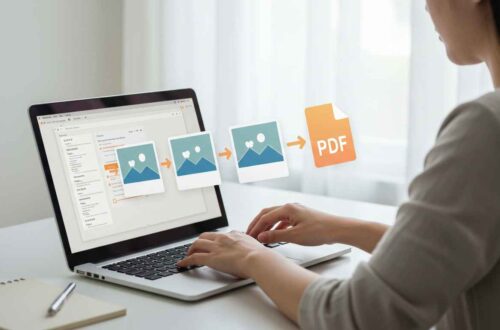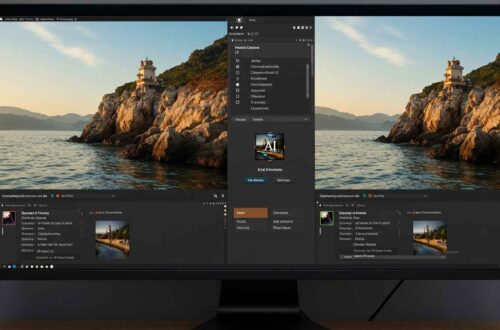Sometimes, you just need to make quick edits — like cutting out unwanted parts of a photo or fixing its angle. But downloading heavy photo editing software for simple tasks like cropping or rotating images can be time-consuming and unnecessary.
Luckily, with free online tools, you can crop, rotate, or even flip any image in seconds — directly from your browser.
In this article, you’ll learn why cropping and rotation matter, how to do it step-by-step, and which free websites make this process super easy.
Why Crop or Rotate an Image?
Cropping and rotation may seem like small edits, but they can completely change how your image looks and feels.
Here’s why they’re so useful:
- Focus on What’s Important
Cropping helps remove distractions and brings attention to the main subject of your photo. - Improve Composition
Following the rule of thirds or adjusting frame balance makes your photo more professional. - Fix Orientation
Sometimes, photos are sideways or upside-down — rotation fixes that instantly. - Create Better Aspect Ratios
Cropping allows you to resize images for Instagram, YouTube thumbnails, or websites easily. - Remove Unwanted Areas
You can cut out unnecessary background, watermarks, or text without affecting the main image. - Prepare for Design or Printing
A properly cropped image fits better into presentations, posters, or templates.
Understanding Crop vs. Rotate
| Action | What It Does | When to Use |
|---|---|---|
| Crop | Removes parts of an image | To zoom in, remove edges, or focus on a subject |
| Rotate | Turns the image left, right, or upside-down | To fix camera orientation or creative angles |
| Flip | Mirrors the image horizontally or vertically | To match layout or correct direction |
These are essential edits every image creator should know how to do.
How to Crop or Rotate Images Online (Step-by-Step)
You don’t need Photoshop or GIMP — online tools can do this for free.
Here’s the general process:
- Open a free online editor (like Pixlr, Fotor, or ILoveIMG).
- Upload your image.
- Choose Crop Tool or Rotate Tool.
- Adjust as needed (crop area or rotation angle).
- Preview and save your edited image.
That’s it! You can now download your fixed image in the same or new format.
Best Free Tools to Crop & Rotate Images Online
1. Fotor
Website: https://www.fotor.com
Fotor’s crop and rotate tool is fast, simple, and works perfectly on mobile or desktop.
Steps:
- Visit Fotor.com → Tools → “Crop Image.”
- Upload your photo.
- Drag the corners to select the crop area.
- Use the rotate icons to adjust orientation.
- Click Apply → Download.
Features:
- Free to use, no signup needed
- Preset aspect ratios (1:1, 16:9, etc.)
- Rotate, flip, and resize options
2. Pixlr
Website: https://pixlr.com
Pixlr is one of the best online photo editors for quick edits like cropping and rotating.
Steps:
- Go to Pixlr X.
- Upload your image.
- Click “Crop & Rotate” from the left panel.
- Drag or rotate as needed.
- Download your photo.
Why It’s Great:
- Real-time preview
- Works in any browser
- Supports all formats (JPG, PNG, WebP, etc.)
3. ILoveIMG
Website: https://www.iloveimg.com
ILoveIMG is super easy to use — perfect for beginners.
Steps:
- Visit ILoveIMG → “Crop Image.”
- Upload your photo.
- Adjust crop box manually or choose preset sizes.
- Rotate left/right if needed.
- Download instantly.
Features:
- Quick and simple UI
- Supports bulk image editing
- No watermark
4. BeFunky
Website: https://www.befunky.com
BeFunky combines creative effects with basic editing options.
Steps:
- Open BeFunky → “Photo Editor.”
- Upload your file.
- Go to Edit → Crop or Edit → Rotate.
- Adjust, preview, and save.
Why It’s Useful:
- Live preview
- Aspect ratio lock
- Works well for design projects
5. Adobe Express
Website: https://www.adobe.com/express/feature/image/crop
Adobe Express gives professional-quality results for simple edits.
Steps:
- Upload your image.
- Click “Crop” or “Rotate.”
- Adjust dimensions or angle.
- Download high-quality output.
Features:
- AI auto-crop for people and objects
- Custom ratio presets for social media
- Free and beginner-friendly
Mobile Apps for Cropping & Rotating Photos
If you prefer editing on your phone, here are some great apps:
- Snapseed (by Google) – Advanced cropping & rotation tools.
- Canva App – Easy for social media visuals.
- Pixlr Mobile – Lightweight and quick.
- PicsArt – Many creative cropping shapes.
These are ideal for creators who post directly from their phones.
Example: Crop a Photo with Fotor (Quick Tutorial)
Let’s walk through an example with Fotor.
- Go to Fotor.com.
- Upload your photo.
- Click on “Crop.”
- Choose your aspect ratio (1:1 for Instagram, 16:9 for YouTube).
- Adjust crop area using drag handles.
- Use Rotate Left/Right to fix alignment if needed.
- Click Apply → Download.
In under 30 seconds, your photo is ready for use anywhere!
Pro Tips for Better Cropping & Rotation
- Follow the Rule of Thirds: Align subjects at ⅓ of the frame for balanced visuals.
- Keep Space Around Faces: Don’t crop too tightly around people.
- Straighten Horizons: Rotate slightly to fix tilted landscapes.
- Keep Aspect Ratio Consistent: For social media, use 1:1 or 9:16 depending on the platform.
- Preview Before Saving: Check composition on both mobile and desktop.
Common Mistakes to Avoid
- Over-cropping (loses quality and details).
- Rotating multiple times (can cause pixel blur).
- Using small, low-resolution photos.
- Cropping without checking subject alignment.
- Forgetting to save in the right format after editing.
Final Thoughts
Cropping and rotating may sound simple, but these are powerful tools for improving photo composition, storytelling, and presentation.
With free websites like Pixlr, Fotor, ILoveIMG, and BeFunky, anyone can crop and rotate images online without downloading software or paying for apps.
Whether you’re fixing a selfie, adjusting a product photo, or preparing a thumbnail — a few small edits can make a big difference in how your image looks.
So next time you need quick adjustments, open your browser and let these tools do the work for you — fast, easy, and free!