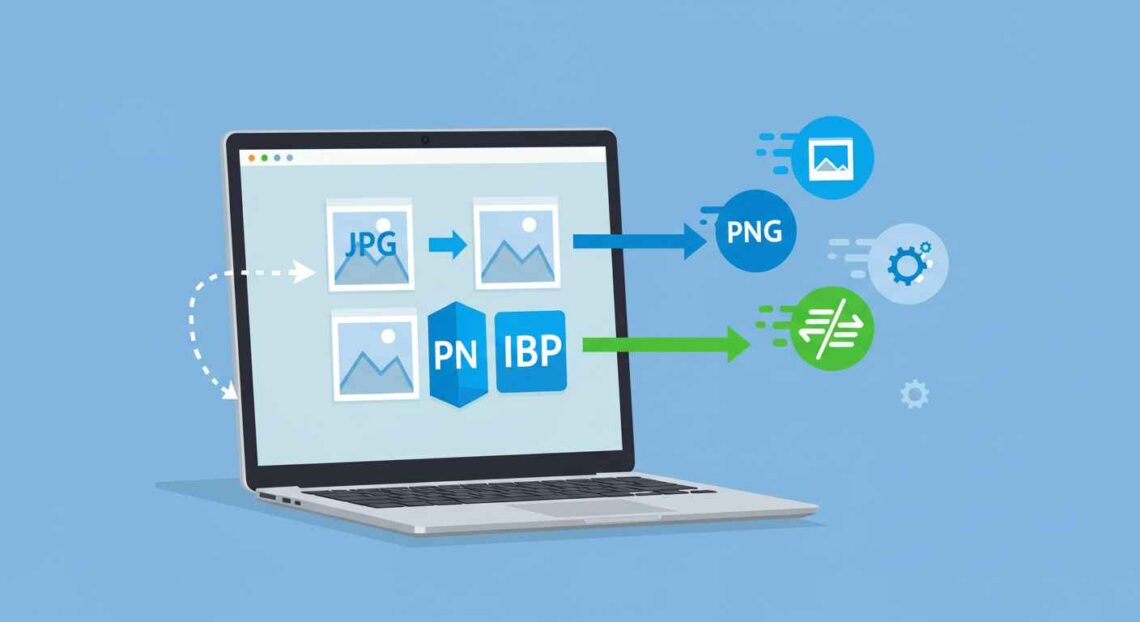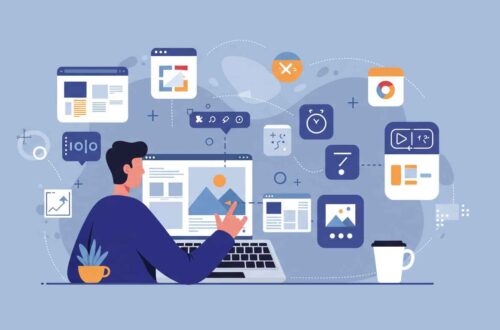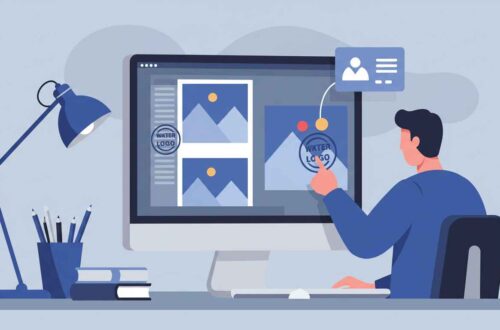In today’s online world, website speed plays a major role in user experience and SEO. One of the best ways to make your website faster is by converting your images to the WebP format. This image format, developed by Google, offers excellent compression and quality balance, making it a top choice for web developers, bloggers, and designers.
If you are still using JPG or PNG formats, it’s time to switch — and in this article, you’ll learn everything about WebP: what it is, why it’s better, and how you can easily convert your images to WebP format online.
What is WebP Format?
WebP is a modern image format created by Google that provides superior compression compared to older formats like JPEG and PNG. It uses both lossy and lossless compression, which means you can choose whether you want a smaller file size or the best image quality.
In simple words:
WebP images load faster, use less storage, and still look beautiful — perfect for any website or app.
Benefits of Using WebP Format
Let’s look at why millions of websites are switching to WebP:
1. Smaller File Size
WebP images are up to 35% smaller than JPEG and 25% smaller than PNG. That means faster loading and less bandwidth usage.
2. Better Quality
Even with smaller sizes, the quality remains excellent. WebP supports high-quality transparency and rich colors.
3. Supports Transparency
Like PNG, WebP also supports transparency (alpha channel). You can use it for logos, icons, and overlay designs.
4. Animation Support
WebP supports animated images, just like GIFs, but with much smaller file sizes.
5. SEO Benefits
Google prefers websites that load fast. By using WebP, your site will perform better in Core Web Vitals, helping improve your ranking.
6. Universal Browser Support
Initially, WebP was supported only by Chrome, but now all major browsers (Edge, Firefox, Safari, Opera) support it.
Why You Should Convert Images to WebP
If your site uses traditional formats like JPG or PNG, they may slow down your website. A few extra seconds of load time can increase bounce rates. Converting to WebP ensures:
- Faster page speed
- Better user experience
- Reduced server load
- Improved SEO ranking
So whether you’re running a blog, e-commerce store, or portfolio website — switching to WebP is a smart move.
How to Convert Images to WebP Online
You don’t need to install any software to convert images. There are several free online tools that can do it in seconds.
Here are some of the best:
1. Convertio
- Website: convertio.co
- Features: Supports multiple formats, batch conversion, and drag-and-drop uploads.
- How to use:
- Visit the website.
- Upload your JPG or PNG image.
- Select “WebP” as output.
- Click Convert, then download your file.
2. CloudConvert
- Website: cloudconvert.com
- Features: No quality loss, supports bulk uploads.
- Steps:
- Open CloudConvert.
- Choose “JPG to WebP” or “PNG to WebP.”
- Upload and start conversion.
- Download the WebP version.
3. EZGIF
- Website: ezgif.com
- Features: Online editing, resizing, and format conversion.
- Use it if you want to edit and convert images together.
4. TinyIMG
- Website: tiny-img.com
- Features: Compression + WebP conversion for SEO optimization.
5. OnlineConvert
- Website: onlineconvert.com
- Features: Converts from over 200 formats, including BMP, TIFF, and GIF.
Tips for Best Results
To make the most out of your WebP conversions:
- Always compress before upload to reduce file size even more.
- Use responsive image sizes for mobile and desktop separately.
- Rename your files with SEO keywords (e.g.,
nature-landscape.webp). - Avoid converting low-quality images — start with high-resolution ones for best output.
- Keep your alt text descriptive for better SEO ranking.
Common Mistakes to Avoid
- Converting low-quality JPGs — it won’t magically improve image clarity.
- Forgetting transparency — WebP supports it, but only if enabled.
- Not checking browser compatibility — always test after upload.
- Over-optimizing — extreme compression can reduce image clarity.
How to Use WebP on Your Website
Once you have your WebP files:
- Replace old images in your WordPress media library.
- Use plugins like ShortPixel, Imagify, or WebP Express to automate conversions.
- Update image URLs in your posts.
- Test page speed on Google PageSpeed Insights — you’ll see improvement instantly.
Example Comparison
| Format | File Size | Quality |
|---|---|---|
| JPG | 450 KB | Good |
| PNG | 600 KB | High |
| WebP | 290 KB | Excellent |
As you can see, WebP provides the best balance between speed and quality.
Conclusion
Converting your images to WebP format is one of the easiest yet most effective ways to improve your website’s performance. Faster load times mean better engagement, higher rankings, and satisfied visitors.
You don’t need expensive software — just use free online converters and enjoy optimized, high-quality images that make your website stand out.
So if you want your site to load lightning fast — start converting your images to WebP today