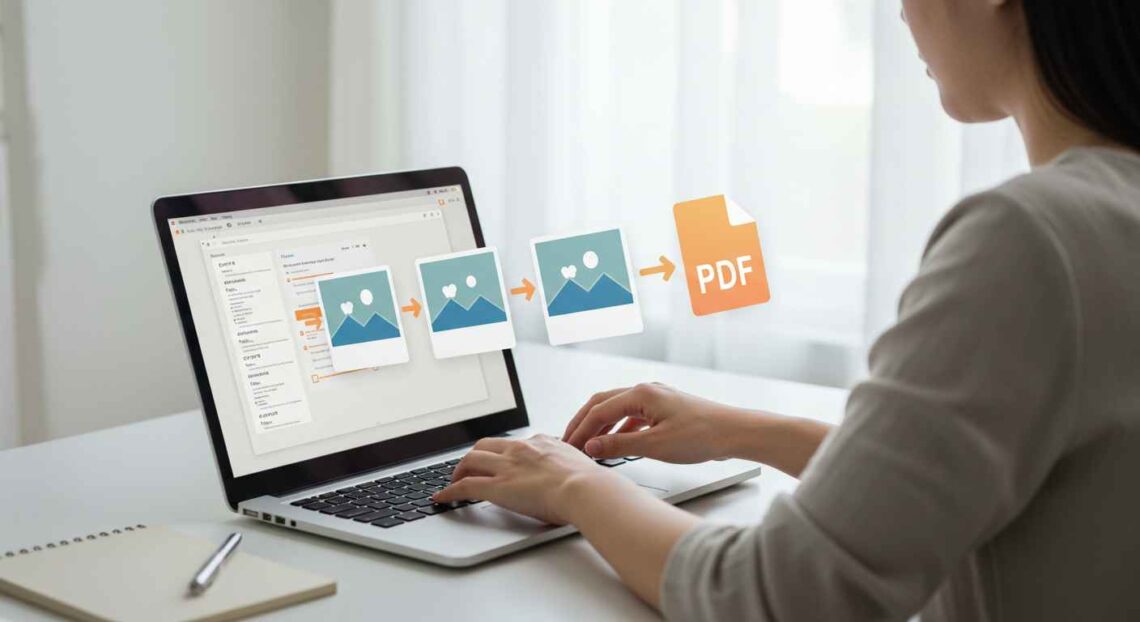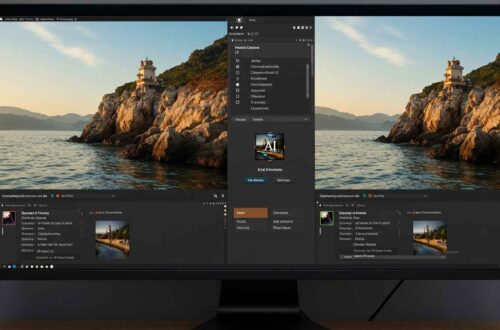Sometimes you need to share a picture, but instead of sending a loose image file, you want it in a neat, professional format like a PDF. Whether it’s a photo of a document, an ID card, a receipt, or a handwritten note — converting it to a PDF makes it cleaner, more secure, and easier to share.
The best part? You don’t need any software or technical skills. You can convert any image (JPG, PNG, or others) to a PDF instantly online using free tools.
In this guide, you’ll learn why converting images to PDFs is useful, which tools are the best, and how you can do it in seconds — on desktop or mobile.
What Does “Image to PDF” Mean?
When you convert an image to a PDF, you’re changing the file format from a visual image (like .jpg or .png) to a document format (.pdf).
PDFs are widely accepted for official, academic, and business purposes because they:
- Maintain layout and quality,
- Are easy to print,
- Can hold multiple pages,
- And are supported on all devices.
For example:
A scanned photo of your passport or a signed form looks more professional when shared as a PDF instead of an image.
Why Convert Images to PDF?
Here are some solid reasons why people prefer converting images into PDF format:
- Professional Presentation
PDF files look clean and uniform. Perfect for resumes, reports, invoices, and application forms. - Secure Sharing
You can lock, password-protect, or watermark PDFs easily — ideal for sensitive files. - Easy Printing
PDF preserves layout and dimensions, so your image prints exactly as seen. - Combine Multiple Images
You can merge several pictures (like receipts or pages) into a single PDF file. - Universal Format
PDFs open the same way on phones, tablets, or computers — without quality loss.
How to Convert Image to PDF Instantly (Online)
Let’s explore some free and reliable online tools that convert images to PDFs in seconds — no installation or signup needed.
1. Smallpdf
Website: https://www.smallpdf.com/jpg-to-pdf
Steps:
- Go to Smallpdf’s JPG to PDF tool.
- Upload your image (supports JPG, PNG, BMP, GIF).
- Adjust layout or orientation if needed.
- Click Create PDF and download instantly.
✅ Clean interface
✅ Supports batch conversion
✅ Secure and fast
2. iLovePDF
Website: https://www.ilovepdf.com/jpg_to_pdf
Steps:
- Upload one or more images.
- Rearrange or resize before converting.
- Click Convert to PDF and download.
✅ Great for multiple images
✅ Works smoothly on mobile
✅ Free and watermark-free
3. PDFCandy
Website: https://pdfcandy.com/jpg-to-pdf.html
Steps:
- Upload your images from computer, Google Drive, or Dropbox.
- Choose paper size and orientation.
- Convert and download your PDF file.
✅ No file limit for registered users
✅ Offers drag-and-drop simplicity
4. Adobe Acrobat Online
Website: https://www.adobe.com/acrobat/online/jpg-to-pdf.html
Steps:
- Upload your photo or scanned document.
- Wait for Adobe’s automatic conversion.
- Download or edit the PDF.
✅ Official Adobe tool
✅ High-quality output
✅ Best for professional use
5. SodaPDF
Website: https://www.sodapdf.com/jpg-to-pdf/
Steps:
- Choose your image and upload.
- Click Create PDF.
- Download instantly or continue editing.
✅ Works directly in browser
✅ Cloud-safe and easy-to-use
How to Convert Images to PDF on Windows
If you prefer offline conversion:
Steps:
- Select all images you want to include.
- Right-click → Choose Print.
- Select Microsoft Print to PDF as the printer.
- Adjust layout and click Print.
- Choose location to save the PDF.
That’s it — Windows has this feature built in!
How to Convert on Mac
Mac users can use the Preview app:
- Open your image in Preview.
- Click File → Export as PDF.
- Choose name and destination, then save.
Simple, no external tools needed.
Convert Images to PDF on Mobile (Android/iPhone)
📱 Android
- Open Google Photos or your gallery.
- Select the image → Tap Share → Print.
- Choose Save as PDF and save to your phone.
🍏 iPhone / iPad
- Open the photo in the Photos app.
- Tap Share → Print.
- Use two fingers to zoom in on the preview.
- Tap the Share icon → Save to Files as a PDF.
You can also use apps like:
- CamScanner
- Adobe Scan
- iLovePDF App
These apps are great for converting scanned pages, receipts, and notes.
Combine Multiple Images into One PDF
Most online tools let you merge several pictures into one file.
Example workflow:
- Upload all the images you want (like documents or receipts).
- Arrange them in the correct order.
- Click Convert to PDF.
- Download your single combined PDF file.
This feature is perfect for assignments, photo albums, or scanned paperwork.
Pro Tips for Better Conversions
- Use High-Quality Images – Blurry photos result in poor PDF output.
- Crop or Rotate First – Fix orientation before converting.
- Keep Consistent Dimensions – Makes your final PDF look clean.
- Compress PDF Afterward – If file size is too large, use tools like Smallpdf or TinyPDF.
- Rename Your Files – Helps organize multi-page PDFs.
Bonus: Secure Your PDF After Conversion
Once you’ve created your PDF, you can make it even more professional and private:
- Add a password using tools like PDF.io → Protect PDF
- Add watermark with Fotor or iLovePDF
- Merge or compress using Smallpdf
These small tweaks make your file safer and more polished.
Where Image-to-PDF Is Commonly Used
- Business invoices or receipts
- ID card or passport submissions
- Student assignments or forms
- Art portfolios or photography collections
- Client reports or proposals
Basically, anywhere you want a document-style format instead of multiple scattered images.
Final Thoughts
Converting images to PDF is one of the easiest yet most useful online tricks. Whether you’re a student, freelancer, designer, or business owner, this small task can save you time and make your files look more professional.
The process takes just a few clicks — upload, convert, and download. No installation, no technical steps.
So next time you need to share your images neatly, turn them into a PDF instantly using any of the free tools mentioned above.