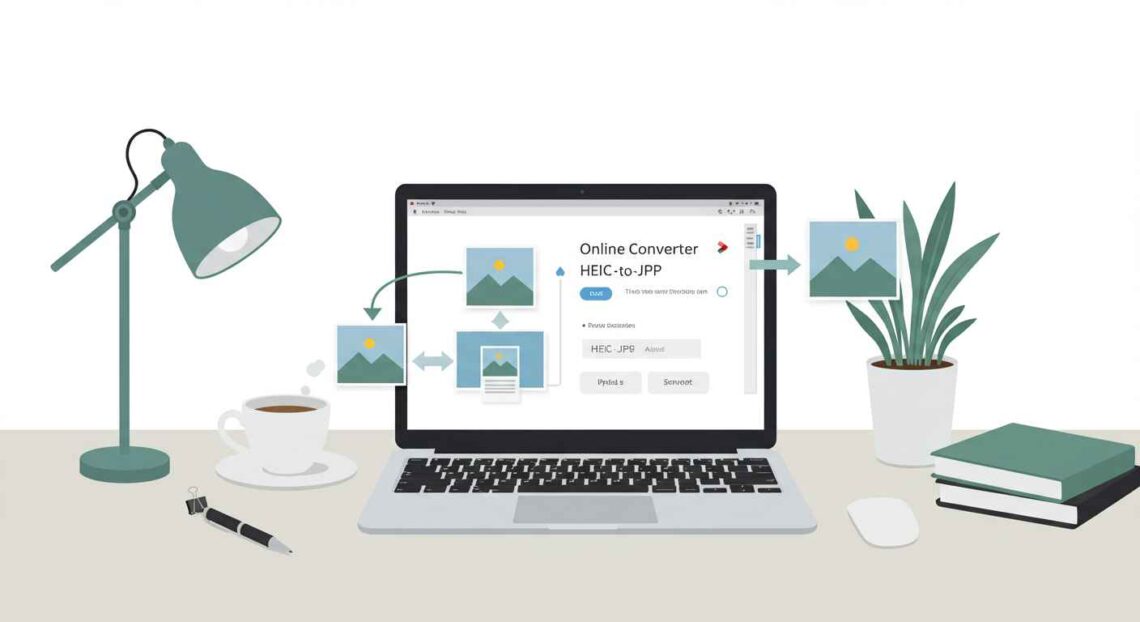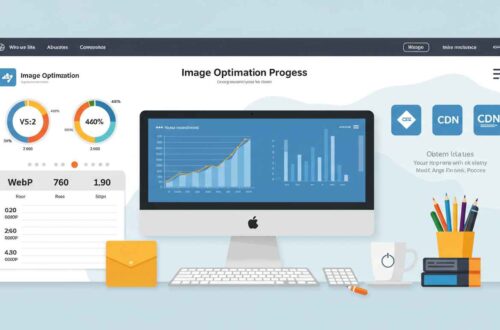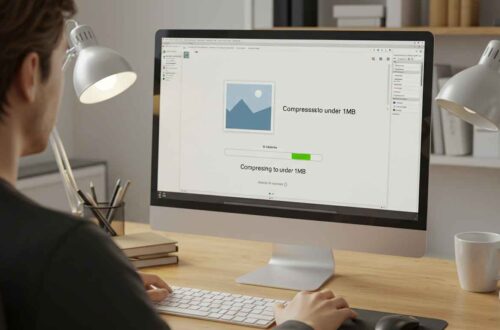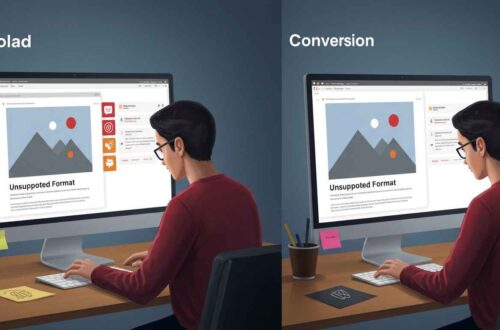Have you ever tried to open a photo from your iPhone on a computer, and it wouldn’t display properly? You’re not alone. That happens because iPhones and some modern devices save photos in HEIC format — a newer image format designed to save space while keeping quality high.
But the problem is, HEIC isn’t supported everywhere. Many websites, apps, and even some older PCs don’t recognize this format. That’s where converting HEIC to JPG comes in handy.
In this guide, we’ll explain what HEIC is, why it causes compatibility issues, and how you can easily convert HEIC files to JPG online — without installing any software.
What Is a HEIC File?
HEIC (High Efficiency Image Container) is a modern image format developed by Apple. It’s part of the HEIF (High Efficiency Image Format) standard.
HEIC offers great benefits:
- Smaller file sizes compared to JPG
- Better image quality
- Supports more data like burst shots, transparency, and depth maps
In short, HEIC saves your storage while keeping photos sharp — that’s why iPhones use it by default.
But there’s a catch:
Not every system or app can open HEIC files. For example, older Windows versions, web platforms, or editing tools may not recognize this format.
That’s where converting them to JPG becomes essential.
Why Convert HEIC to JPG?
Here are some reasons you may need to convert HEIC to JPG:
- Compatibility:
JPG works almost everywhere — browsers, Android phones, Windows PCs, and design tools. - Easy Sharing:
Some social platforms or email clients don’t accept HEIC. JPG makes sharing smooth. - Editing Convenience:
Tools like Photoshop, Canva, and older software easily support JPG but not HEIC. - Web Uploads:
Many websites (especially online forms or blogs) don’t support HEIC uploads. JPG is always safe. - Printing:
Most printing services require JPG files for consistent results.
So, converting HEIC to JPG ensures your photos stay usable across all devices and platforms.
Best Free Tools to Convert HEIC to JPG Online
Here are some of the easiest and most reliable online converters — no downloads required:
1. HEICtoJPG.com
- 🌐 Website: https://heictojpg.com
- 📋 Features:
- Free and simple interface
- Converts up to 5 photos at once
- Automatically deletes uploaded files after conversion
- 💡 How to use:
- Go to the site.
- Upload your HEIC images.
- Wait a few seconds.
- Download your JPGs instantly.
2. CloudConvert
- 🌐 Website: https://cloudconvert.com/heic-to-jpg
- ⚙️ Features:
- High-quality output
- Supports batch conversion
- Allows adjusting quality or resolution
- 💡 How to use:
Upload → Choose “Convert to JPG” → Download your new files.
3. iLoveIMG
- 🌐 Website: https://www.iloveimg.com/heic-to-jpg
- ⚙️ Features:
- Drag-and-drop simplicity
- Quick bulk conversion
- Option to compress or resize during conversion
4. FreeConvert
- 🌐 Website: https://www.freeconvert.com/heic-to-jpg
- ⚙️ Features:
- Converts large files (up to 1GB)
- High-quality image preservation
- Optional image compression
5. Convertio
- 🌐 Website: https://convertio.co/heic-jpg/
- ⚙️ Features:
- Supports multiple formats
- Works directly from Google Drive or Dropbox
- Fast and reliable
Step-by-Step: Convert HEIC to JPG Online
Let’s go through a simple process using one of the free tools — HEICtoJPG.com.
- Open your browser and go to https://heictojpg.com.
- Click “Upload HEIC Photos.”
- Select one or more HEIC images from your computer or phone.
- The site will automatically start converting them.
- Once done, click “Download JPGs.”
That’s it! You’ll have the same photos in JPG format, ready to use anywhere.
Tips for Better Results
Here are a few pro tips to make sure your conversion is smooth and effective:
- Keep a backup of original HEIC files before converting.
- Avoid re-converting the same JPGs multiple times — each save may reduce quality.
- Use lossless converters (like CloudConvert) if image clarity matters.
- Batch convert if you have many images — it saves time.
- Compress after conversion if file size becomes too large (use TinyJPG or CompressJPEG).
Alternative: Convert HEIC to JPG on Windows or Mac
If you prefer offline methods:
🪟 On Windows 10/11
- Open the Photos app → Click Save As → Choose JPG.
- Or install HEIC Image Extensions from the Microsoft Store to enable viewing.
🍎 On Mac
- Open the photo in Preview → Go to File > Export.
- Choose Format: JPEG and save it.
Both options are quick and safe if you’re converting only a few files.
Convert HEIC to JPG on Mobile
On iPhone
- Go to Settings → Camera → Formats → Most Compatible.
This will make your iPhone save new photos as JPG automatically.
On Android
- Use apps like Luma: HEIC to JPG Converter or Snapseed for quick conversions.
Common Questions
Q: Does converting HEIC to JPG reduce quality?
👉 Slightly, yes — because JPG uses compression. But for most users, the difference is hardly visible.
Q: Can I convert multiple HEIC files at once?
👉 Yes. Most online tools like iLoveIMG and CloudConvert support batch conversions.
Q: Is it safe to upload personal photos online?
👉 Always use trusted sites that delete files automatically after conversion. Check the site’s privacy policy before uploading sensitive images.
Why Use Online Converters?
Online converters save you from downloading heavy software.
They are:
- Fast
- Free
- Easy to use
- Work on all devices (desktop or mobile)
You just upload, wait a few seconds, and get your JPGs ready to use.
Final Thoughts
HEIC is a powerful format that keeps your photos sharp and light — but it’s not always compatible everywhere.
That’s why learning how to convert HEIC to JPG online is essential for smooth sharing and editing.
Whether you’re transferring iPhone photos to a PC, uploading pictures to your blog, or editing for social media — JPG is the universal choice that always works.
Use reliable online tools like HEICtoJPG, iLoveIMG, or CloudConvert to make the process quick and safe.
In just a few clicks, you can turn those unreadable HEIC files into standard JPG images — ready for any platform.