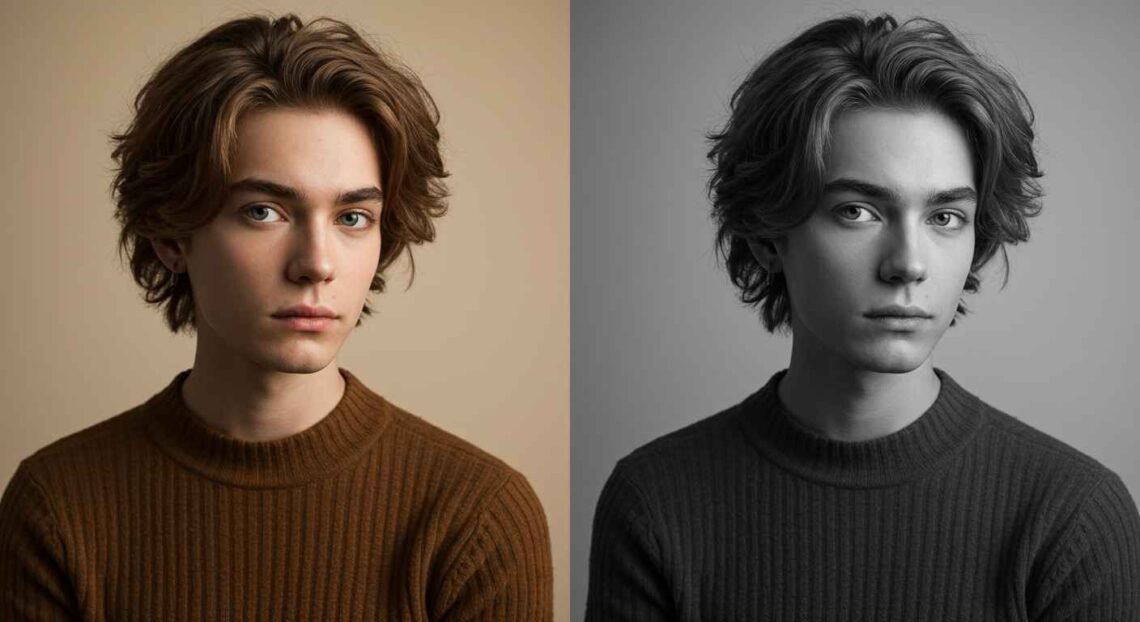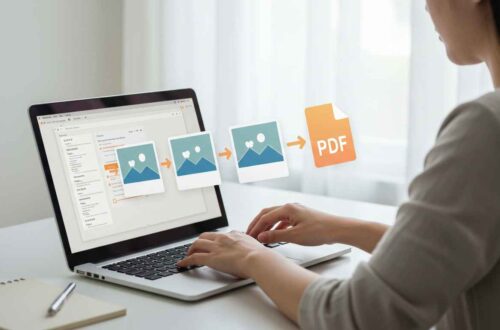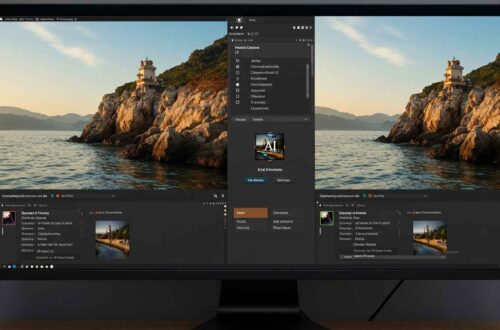Black and white photography has a timeless charm. Even in today’s colorful digital world, a monochrome image can express emotion, simplicity, and elegance in ways that color often can’t.
Whether you’re editing portraits, landscapes, or product photos — converting a colored image into black and white can make it look classic and artistic.
The good news is: you don’t need professional software like Photoshop anymore. You can easily turn any color photo into black and white online for free, using simple and quick tools.
In this article, we’ll explore why black and white photos are still powerful, how to convert any image online, and which free tools work best for high-quality results.
Why Convert Images to Black & White?
Black and white photos aren’t just colorless versions of normal pictures — they have their own storytelling power. Here’s why people still love them:
- Focus on Emotion:
Without colors, the viewer’s attention goes to facial expressions, mood, and details. - Add Drama and Mood:
Monochrome photos emphasize light and shadow, which creates contrast and depth. - Hide Distractions:
When you remove color, your subject stands out more clearly. - Timeless Look:
Black and white images give a classic and elegant feel suitable for portraits, posters, and galleries. - Better for High-Contrast Scenes:
If lighting is strong or uneven, black and white often looks better than color.
How Black & White Conversion Works
When you convert a color image to black and white, the tool removes color information (hue and saturation) but keeps brightness and contrast values.
AI-based tools now do more — they analyze each color tone and convert it into a grayscale shade that keeps details natural and balanced.
So, instead of simply making your image “gray,” these tools use smart conversion for better results.
Best Free Online Tools to Convert Images into Black & White
Here are the top online editors you can use to make any color photo black and white instantly:
1. Fotor – Black and White Filter
Website: https://www.fotor.com
Fotor has a dedicated black & white filter tool. You can upload your image and adjust intensity or contrast easily.
Features:
- AI-enhanced grayscale conversion
- Custom brightness and exposure settings
- Download in high quality
Steps:
- Open the link
- Upload your color photo
- Apply “B&W” or “Classic” filter
- Adjust brightness and contrast
- Download your image
2. Pixlr
Website: https://pixlr.com
Pixlr is a free web editor that allows manual or automatic black and white conversion.
Features:
- Control over tones and exposure
- Advanced filters
- Crop and edit before or after converting
Steps:
- Upload your image
- Go to “Filter” → “Desaturate” or “B&W”
- Save your result as JPG or PNG
3. Canva
Website: https://www.canva.com
Canva makes it super simple — especially if you’re editing for social media.
Features:
- Ready black & white filters
- Option to adjust brightness, contrast, and fade
- Perfect for quick design edits
Steps:
- Upload your image
- Select it → Click on “Edit Image”
- Apply the “Grayscale” or “Street” filter
- Adjust tone to your liking
- Download
4. LunaPic
Website: https://www.lunapic.com
LunaPic is a free, no-signup editor that’s lightweight and fast.
Features:
- One-click black & white filter
- Optional contrast adjustment
- Works on browser directly
Steps:
- Go to LunaPic
- Upload your image
- Click “Adjust” → “Black & White”
- Save or share your photo
5. Adobe Express
Website: https://www.adobe.com/express/feature/image/convert-to-black-white
Adobe Express (free version) offers powerful grayscale conversion using professional algorithms.
Features:
- Smooth tone transitions
- No loss of detail
- Ideal for printing or professional work
Steps:
- Upload image
- Select “Convert to Black & White”
- Adjust light, shadow, and sharpness
- Download result
Step-by-Step Example: Convert a Photo Using Fotor
Let’s go through a practical example with Fotor.
- Go to fotor.com
- Upload your color photo (portrait, product, or landscape).
- Open the “Effects” or “Filter” section.
- Choose Black & White or Classic Monochrome.
- Adjust contrast, brightness, and tone until it looks natural.
- Click “Download” and save it as JPG or PNG.
In seconds, your image turns into a stunning monochrome photo that looks like it was shot on a professional camera.
Optional: Add Creative Touches
Even after converting to black & white, you can make your photo more eye-catching:
- Add Vignette: Slight dark corners give focus to the subject.
- Increase Contrast: Makes details pop more.
- Add a Soft Grain: Gives an old-film texture feel.
- Highlight Eyes or Objects: Slight brightness boosts the emotion.
These small tweaks can make a huge difference in how your photo feels.
When to Use Black & White Photos
- Portrait Photography: Focus on expressions, not colors.
- Street Photography: Capture raw emotions and stories.
- Product Shots: Clean, elegant visuals.
- Landscape Photography: When lighting or shadows are strong.
- Mood-Based Content: Perfect for blogs, posters, or album covers.
Common Mistakes to Avoid
- Don’t over-darken the photo — balance brightness with shadow.
- Don’t use low-resolution images; details matter more in monochrome.
- Avoid flat lighting — a mix of light and shadow gives better results.
- Don’t oversaturate before converting; keep natural tones for best grayscale effect.
Final Thoughts
Converting a colored photo into black and white is one of the easiest ways to give your image a classic, artistic, and emotional look.
With tools like Fotor, Pixlr, Canva, and Adobe Express, anyone can do it online — no design experience required.
Experiment with contrast, brightness, and highlights to find the perfect tone for your image. Sometimes, removing color adds more life than keeping it.
So next time you want your image to tell a deeper story — go black and white!