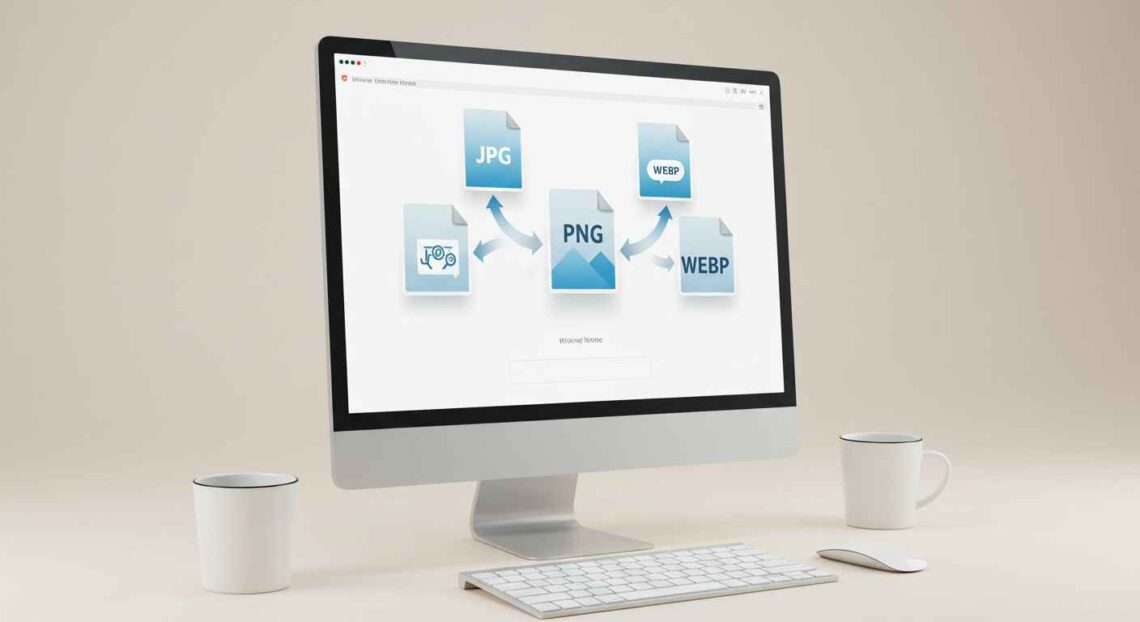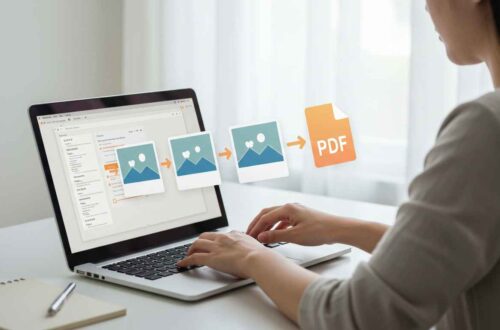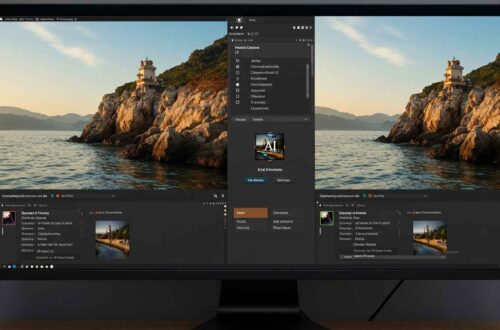Sometimes, you download or capture an image that isn’t in the format you need. Maybe it’s a JPG and you want a PNG, or a WebP file that won’t open on your computer. Don’t worry — converting images online is super simple now.
You don’t need to install heavy software or learn editing skills. In just a few clicks, you can change any image format (like JPG, PNG, WEBP, or GIF) using free online tools.
This article will guide you step by step on how to change image formats online, explain why formats matter, and share the best tools for high-quality conversions.
Why Change Image Format?
Different image formats serve different purposes. Here are a few common reasons you might want to change one:
- Transparency:
You need a PNG instead of JPG to keep transparent backgrounds (for logos, icons, etc.). - Smaller File Size:
Converting from PNG to JPG or WebP reduces image size for faster website loading. - Better Compatibility:
Some apps or websites don’t support WebP or HEIC images, so you may convert them to JPG. - Higher Quality:
RAW or TIFF images can be converted into PNG or JPG for sharing without quality loss. - Editing Needs:
Certain editors or design tools work better with specific formats (e.g., Photoshop prefers PNG).
Understanding Image Formats Quickly
| Format | Best For | Features |
|---|---|---|
| JPG/JPEG | Photos & Web | Small file size, slight compression |
| PNG | Logos & Graphics | Supports transparency, lossless |
| WEBP | Websites | Modern format, smaller size, high quality |
| GIF | Animations | Supports motion but limited colors |
| BMP | Old Windows format | Large file, uncompressed |
| TIFF | Printing | Very high quality, large file size |
Each format has its own purpose. Knowing this helps you pick the best one before converting.
How to Change Image Format Online (Step-by-Step)
You can easily change your image format using any browser — no downloads, no account needed.
Here’s a simple step-by-step guide:
- Open an Online Converter (like Convertio, TinyWow, or ILoveIMG).
- Upload your image (JPG, PNG, WEBP, etc.).
- Select Output Format (choose PNG, JPG, GIF, etc.).
- Click Convert.
- Download the new file.
That’s it — your image is now ready in a new format.
Best Free Online Tools to Convert Image Formats
1. Convertio
Website: https://convertio.co
Convertio is one of the most trusted online format converters. It supports more than 200 file types.
Features:
- Converts JPG, PNG, GIF, WEBP, TIFF, BMP, and more
- Fast and secure
- Allows batch conversion
- No quality loss
Steps:
- Visit Convertio.co
- Upload your file
- Choose desired format (e.g., JPG → PNG)
- Click “Convert”
- Download your file
2. TinyWow
Website: https://tinywow.com
TinyWow is free, modern, and privacy-safe. It deletes files automatically after download.
Features:
- Converts between all common image formats
- Fast cloud-based processing
- No registration required
Steps:
- Open TinyWow → “Image Tools”
- Choose “Convert Image to PNG/JPG”
- Upload and convert
- Download instantly
3. ILoveIMG
Website: https://www.iloveimg.com
ILoveIMG is simple and beginner-friendly.
Features:
- Convert JPG to PNG or vice versa
- Resize, compress, and crop together
- Supports batch uploads
Steps:
- Visit ILoveIMG.com
- Click “Convert Image”
- Choose your output format
- Download your file
4. FreeConvert
Website: https://www.freeconvert.com
This tool supports advanced settings like compression level and quality control.
Features:
- High-quality conversions
- Drag-and-drop interface
- Adjustable compression
Steps:
- Go to FreeConvert.com
- Upload your image
- Choose target format
- Adjust quality settings (optional)
- Download converted file
5. CloudConvert
Website: https://cloudconvert.com
CloudConvert is used by professionals for all file conversions, including images.
Features:
- Converts more than 100 image types
- Maintains EXIF data (optional)
- API available for developers
Steps:
- Visit CloudConvert.com
- Upload your file
- Select format (JPG, PNG, WEBP, etc.)
- Click “Convert”
- Download output
Mobile Apps for Image Conversion
If you prefer using your phone, these apps make it even easier:
- Photo & Picture Resizer (Android/iOS)
- Image Converter – JPEG PNG HEIC (iOS)
- Pixlr App (Android/iOS)
- Canva App (for basic exporting options)
All these apps let you upload any photo and quickly save it in a different format.
Example: Convert JPG to PNG Using TinyWow
Let’s take a quick example of converting JPG to PNG using TinyWow.
- Open tinywow.com.
- Click “Image Tools.”
- Select “Convert JPG to PNG.”
- Upload your photo.
- Wait for a few seconds.
- Click Download.
You now have a transparent PNG version of your photo — perfect for websites, social media, or logos.
Extra Tips for Image Conversion
- For transparent backgrounds, always use PNG format.
- For smaller file sizes, convert to WebP or JPG.
- For best printing results, use TIFF or PNG (lossless).
- Don’t re-convert multiple times (e.g., JPG → PNG → JPG) — it can reduce quality.
- Always keep a backup of your original image before conversion.
Common Mistakes to Avoid
- Converting already compressed images multiple times (causes blurriness).
- Using unsupported file types (like RAW or PSD) without proper tools.
- Ignoring transparency settings — some converters remove transparent backgrounds.
- Forgetting to rename your files after conversion (helps with SEO and organization).
Final Thoughts
Changing your image format online has never been easier. Whether you’re converting JPG to PNG, PNG to WEBP, or any other type, free tools like Convertio, TinyWow, and ILoveIMG get the job done in seconds.
It’s fast, safe, and requires no downloads. Just upload, convert, and download — that’s it!
So next time you face a file compatibility issue or need to optimize your images, remember — your solution is only a few clicks away.
Keep your workflow smooth and your visuals looking sharp with the right image format every time. 🌟