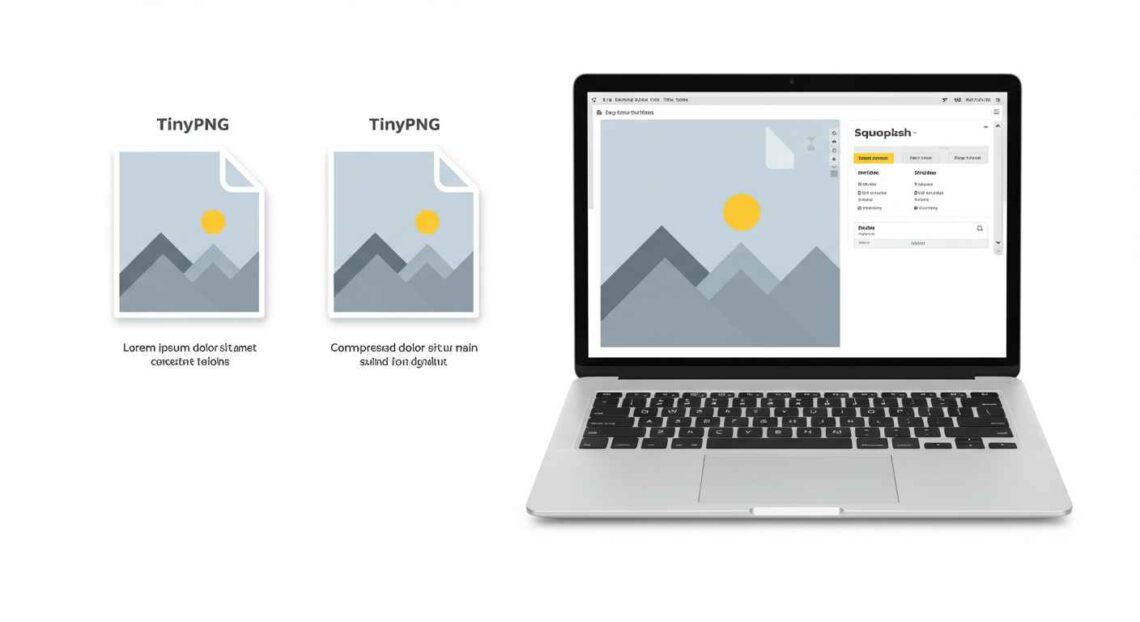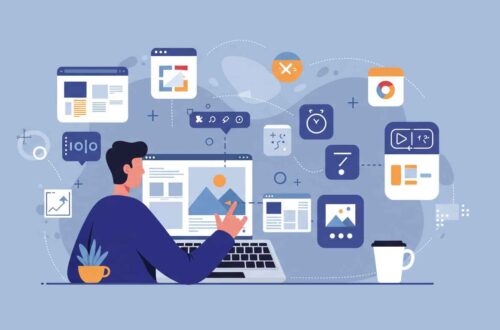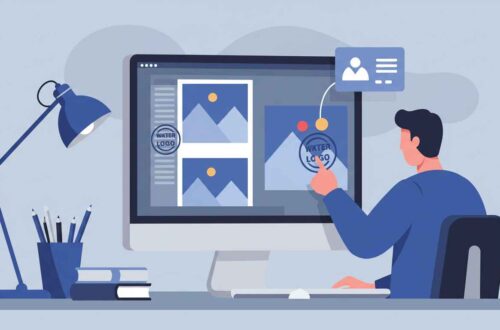High-quality images make your website, portfolio, or blog look professional — but they can also slow down your website if they’re too large. Slow pages mean frustrated visitors and lower search rankings.
That’s where image compression comes in. The good news? You can now compress images online for free, without losing quality, using smart AI and optimization tools.
In this guide, we’ll explain why image compression is important, how it works, and list the best free websites to reduce file size while keeping your images sharp and clear.
Why You Should Compress Images
Image compression is not just about saving space — it’s about speed and performance.
Here’s why you should always compress images before uploading:
- ⚡ Faster Website Loading – Large image files take longer to load. Compressed images load almost instantly.
- 💻 Better SEO Performance – Google ranks faster sites higher.
- 📱 Mobile-Friendly Pages – Smaller images load smoothly on slower connections.
- 💾 Save Storage & Bandwidth – Use less hosting space and reduce data usage.
- 🌐 Quick Sharing – Compressed images upload faster to social media, emails, or cloud services.
The best part — with modern AI optimization, you can reduce file size by up to 80% without noticeable loss in image quality.
How Image Compression Works
Image compression works by removing unnecessary data while keeping visual details intact.
There are two types:
- Lossless Compression: Reduces file size without losing any quality. Perfect for logos, text, and icons.
- Lossy Compression: Slightly reduces quality but achieves much smaller sizes. Great for web photos.
Most online tools today use a smart mix of both, powered by machine learning to keep edges sharp, colors accurate, and details crisp — even after compression.
Best Free Online Tools to Compress Images Without Losing Quality
Here are the top-rated websites in 2025 that let you compress images quickly, safely, and efficiently.
1. TinyPNG
Website: https://tinypng.com
One of the oldest and most trusted tools for compressing PNG and JPG images.
Features:
- Smart lossy compression using selective reduction
- Supports up to 20 images at once
- Drag-and-drop interface
- Preserves transparency in PNGs
Why It’s Great:
TinyPNG keeps image clarity almost identical to the original, even at 70–80% size reduction.
Best For: Website owners, bloggers, and eCommerce sellers.
2. ILoveIMG
Website: https://www.iloveimg.com/compress-image
A beginner-friendly platform that lets you compress, crop, and convert images all in one place.
Features:
- Supports JPG, PNG, and GIF formats
- Batch upload
- No watermark or registration needed
Bonus: You can also resize, crop, or edit images directly from the same interface.
3. CompressNow
Website: https://compressnow.com
If you like manual control, this is perfect for you.
Features:
- Choose your own compression percentage (10%–100%)
- Instant preview before download
- Works on all browsers
Pro Tip: 70% compression usually gives you the best balance of quality and size.
4. Kraken.io
Website: https://kraken.io/web-interface
A professional-grade image optimizer with an excellent free web version.
Features:
- Advanced lossy and lossless compression
- Drag-and-drop interface
- Integrates with WordPress and Cloudflare
Why Use It:
Kraken is perfect for web developers who want fast load times and optimized site images.
5. JPEG-Optimizer
Website: http://jpeg-optimizer.com/
A lightweight tool designed specifically for JPEG compression.
Features:
- Adjust image quality level
- Resize option available
- Quick and easy — no account needed
It’s ideal if you only work with JPEGs, such as blog photos or product shots.
6. Squoosh by Google
Website: https://squoosh.app
Squoosh is a free, open-source image compression tool by Google.
Features:
- Compresses PNG, JPG, and WebP
- Real-time comparison slider (before/after)
- Works offline once loaded
- No uploads to servers — runs locally in your browser
Why It’s Unique:
It gives complete control over formats, quality level, and conversion type — ideal for web developers and designers.
7. Optimizilla
Website: https://imagecompressor.com
A great all-rounder tool that combines AI-based compression with real-time preview.
Features:
- Compresses up to 20 images at once
- Preview slider for each image
- Excellent balance of quality and size
Why It’s Great:
It’s extremely simple to use and delivers consistent, reliable results for all image types.
8. Fileresizer.com
Website: https://fileresizer.com
This site offers multiple utilities including image resizing, format conversion, and compression.
Features:
- Supports all common formats
- Option to choose compression level
- No watermark, no login required
It’s an all-in-one web image toolkit.
9. ImageRecycle
Website: https://www.imagerecycle.com
This site focuses on optimizing images for SEO and performance.
Features:
- Supports JPG, PNG, GIF, and PDF
- Advanced compression algorithms
- Free trial for up to 20 images
Why It’s Great:
It automatically keeps image metadata useful for SEO (like alt tags and titles).
10. EZGIF
Website: https://ezgif.com/optimize
Originally built for GIFs, but now supports all major formats.
Features:
- GIF compression without color loss
- Resize, crop, and convert functions
- Free and fast
Perfect For: Social media users, meme creators, and designers who work with animated images.
Bonus Tools for Mobile Users
If you often compress images on your phone, try these free apps:
- Photo Compress 2.0 (Android) – Simple interface and batch compression
- JPEGmini (iOS) – Reduces size with no visible quality loss
- Compress Photos & Pictures (iOS) – Control over dimensions and quality
Step-by-Step: How to Compress an Image Using TinyPNG
Let’s walk through a real example:
- Go to TinyPNG.com
- Drag and drop your image file(s)
- Wait a few seconds for the site to process
- Click Download All after compression
- Done — your file is now much smaller, with no visible difference in quality
This method can save 50–80% of file size instantly.
Pro Tips for Image Optimization
- Always use JPG for photos and PNG/WebP for logos and transparent backgrounds.
- For the best speed, aim for image files under 200 KB for web use.
- Try WebP format — modern, high-quality, and smaller than JPG or PNG.
- Use Squoosh or Kraken.io to convert images to next-gen formats.
- Test your website’s speed using Google PageSpeed Insights after optimization.
Final Thoughts
Image compression doesn’t have to be complicated. Whether you’re a photographer, blogger, or web developer — the tools above make it fast, easy, and free to compress images without losing quality.
If you want simplicity, go for TinyPNG or Optimizilla.
If you want more control and developer-level features, try Squoosh or Kraken.io.
Remember: smaller images = faster website = happier visitors! 🚀