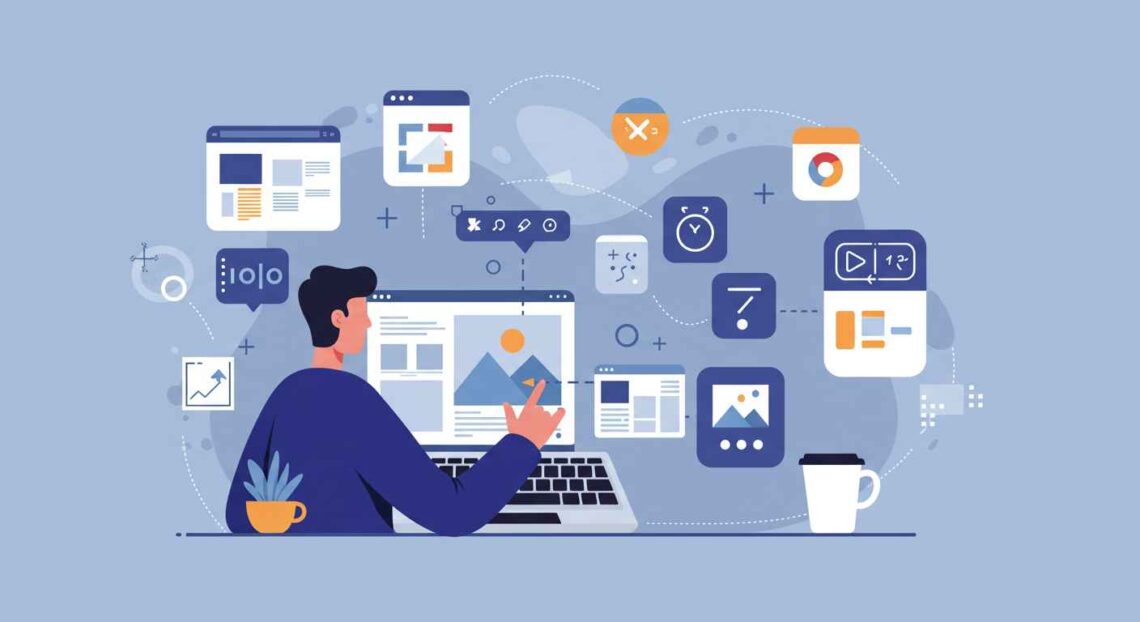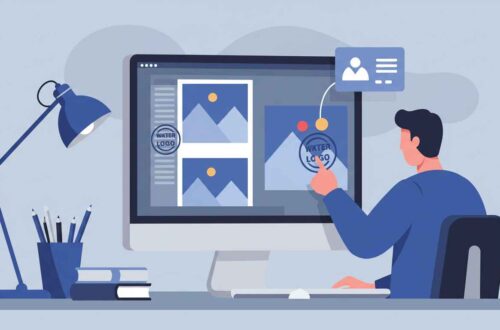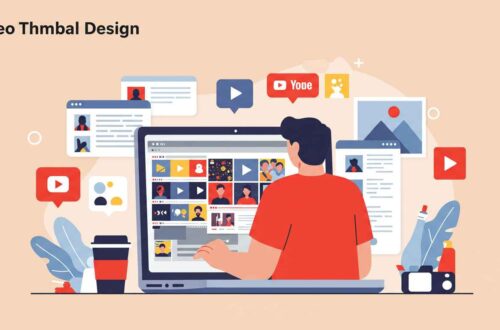In today’s fast-paced digital world, you don’t always have time to open Photoshop or download heavy software just to make quick image edits. Whether you’re cropping a screenshot, resizing a product photo, or adding text for a thumbnail — you can do it right from your browser using powerful image editing extensions.
Browser extensions for image editing are lightweight tools that work directly inside Chrome, Edge, or Firefox. They let you edit, resize, annotate, and optimize images instantly, saving time while keeping your workflow smooth.
In this guide, we’ll explore the best browser extensions for quick image editing in 2025, along with their features, pros, and ideal use cases — so you can pick the one that fits your needs perfectly.
Why Use Browser Extensions for Image Editing?
Before jumping into the list, here’s why image editing extensions are becoming so popular among creators, designers, and marketers:
- Instant Access:
No need to open apps or websites — just click the extension icon and start editing. - Fast Performance:
Browser-based tools are lightweight and run smoothly on most devices. - Save Storage Space:
Since everything happens online, there’s no need to install large editing software. - Integrated Workflow:
You can edit screenshots, webpage captures, or photos directly from your browser tabs. - Free or Freemium Options:
Most extensions are completely free or offer generous free plans.
If you handle social media, blogging, or web design, these tools will save you hours every week.
Top Browser Extensions for Quick Image Editing (2025 Edition)
Let’s explore the best Chrome and Firefox extensions that make online image editing faster and easier than ever.
1. Photopea Extension
🌐 Available for: Chrome, Edge
🔗 Website: photopea.com
Photopea is one of the most powerful browser-based photo editors — and yes, there’s a handy extension for quick access. It’s basically a free online Photoshop that runs entirely inside your browser.
Key Features:
- Full PSD, XD, and Sketch file support
- Layer-based editing (like Photoshop)
- Text, filters, and effects
- Supports all major formats: JPG, PNG, WebP, SVG, PSD
Why It’s Great:
You can open any image directly from your browser and perform advanced edits — crop, resize, remove backgrounds, or add filters — all without downloading anything.
Perfect For:
Graphic designers, photographers, and content creators who want professional-level editing inside the browser.
2. Awesome Screenshot & Screen Recorder
🌐 Available for: Chrome, Edge, Firefox
🔗 Website: awesomescreenshot.com
This extension is an all-in-one tool that lets you capture, edit, and share screenshots instantly.
Top Features:
- Capture full webpage, visible area, or selected region
- Add arrows, text, shapes, and blur sensitive areas
- Crop, resize, and highlight
- Save or share instantly
Why It’s Popular:
You can quickly annotate screenshots and make professional-looking visuals — perfect for tutorials, bug reports, or social media posts.
Perfect For:
Bloggers, developers, teachers, and marketers who need to edit screenshots on the go.
3. Pixlr E & X Extension
🌐 Available for: Chrome
🔗 Website: pixlr.com
Pixlr has long been one of the best free alternatives to Photoshop, and its browser extension makes it even faster to use.
Key Features:
- One-click access to Pixlr Editor (Pixlr E for advanced, Pixlr X for quick edits)
- Crop, resize, and color correction tools
- AI-powered background removal
- Dozens of filters and overlays
Why You’ll Love It:
Pixlr’s extension gives you the speed of a lightweight photo editor with the functionality of a desktop app.
Perfect For:
Anyone who needs quick edits for social media or e-commerce images without professional software.
4. Fotor Chrome Extension
🌐 Available for: Chrome
🔗 Website: fotor.com
Fotor is known for its user-friendly interface and strong editing features — and its extension gives you quick access right from your browser toolbar.
Features:
- One-click photo enhancement
- Collage maker and design templates
- AI-powered retouching and background remover
- Batch image processing
Why It’s Great:
You can enhance dull images, remove blemishes, and apply filters instantly — ideal for beginners or social media users.
Perfect For:
Influencers, bloggers, and anyone creating digital content regularly.
5. Lightshot
🌐 Available for: Chrome, Edge, Firefox
🔗 Website: app.prntscr.com
Lightshot is a lightweight screenshot extension with built-in editing tools — fast, simple, and reliable.
Features:
- Capture any screen region
- Add text, arrows, or shapes
- Upload and share instantly via a unique link
- Keyboard shortcuts for quick access
Why It’s Popular:
You can take screenshots, mark them up, and share within seconds — no external editor needed.
Perfect For:
Teachers, developers, customer support teams, and remote workers.
6. BeFunky Photo Editor Extension
🌐 Available for: Chrome
🔗 Website: befunky.com
BeFunky offers a rich online photo editor with a Chrome extension for instant access.
Key Features:
- Filters, effects, and retouch tools
- Collage maker
- Text overlays and watermark options
- Quick photo enhancement
Why You’ll Like It:
It’s ideal for quick creative edits — like brightening, color adjustments, or adding fun elements to photos.
Perfect For:
Casual users and bloggers who want to make fast edits without complex settings.
7. Lunapic Shortcut Extension
🌐 Available for: Chrome
🔗 Website: lunapic.com
Lunapic is an old favorite among free online editors. Its Chrome shortcut extension gives direct access to the web app with just one click.
Highlights:
- Wide range of effects and filters
- Transparent background editing
- GIF and animation creation
- Meme and overlay tools
Why It’s Useful:
It might look old-school, but Lunapic still delivers powerful editing features — especially for quick fixes or creative effects.
Perfect For:
Meme creators, students, and users who enjoy experimenting with visuals.
8. Polarr Photo Editor
🌐 Available for: Chrome, Edge
🔗 Website: polarr.com
Polarr is one of the most advanced AI-powered editors that runs completely in your browser.
Key Features:
- Smart filters and LUTs
- Face and object recognition
- Custom watermark and overlay
- Batch photo editing
Why It’s Amazing:
It combines AI technology with clean design, allowing you to edit professional-quality images from any browser tab.
Perfect For:
Photographers and social media managers looking for quick, high-quality edits.
9. Screenshot Tool – Screen Capture & Editor
🌐 Available for: Chrome
🔗 Website: Chrome Web Store
Another great choice for quick webpage captures and edits.
Key Features:
- Capture entire web pages
- Crop, annotate, and highlight areas
- Save to local storage or cloud
Why It’s Handy:
You can grab visual content from webpages and edit it right away — perfect for marketing teams and bloggers.
10. Kapwing Extension
🌐 Available for: Chrome
🔗 Website: kapwing.com
Kapwing is an online content creation suite, and its Chrome extension makes image and video editing lightning fast.
Features:
- Edit images, memes, and short videos
- Add subtitles, overlays, and text
- AI-powered background remover
- Export in multiple formats
Why You’ll Love It:
It’s not just for photos — you can edit visuals for YouTube, Instagram, or blogs with ease.
Perfect For:
Creators, marketers, and YouTubers who multitask.
How to Install and Use These Extensions
- Go to the Chrome Web Store (or Firefox Add-ons).
- Search for the extension name.
- Click “Add to Chrome” → Confirm installation.
- Once installed, pin it to your toolbar.
- Click the icon anytime you need to edit an image or capture your screen.
That’s it — you’re ready to edit on the fly!
Tips for Better Browser-Based Editing
To make the most out of these tools:
- Keep your browser updated for smoother performance.
- Use extensions with cloud syncing to save edits automatically.
- Combine tools — e.g., use Awesome Screenshot to capture, then Pixlr to enhance.
- Always compress or convert large images for faster uploads (use TinyPNG or WebP conversion tools).
Final Thoughts
In 2025, browser extensions have become so advanced that they can easily replace traditional desktop software for most editing tasks.
Whether you’re resizing product photos, adding watermarks, or annotating screenshots, these tools make editing faster, easier, and more efficient — right from your browser.
Top Picks Recap:
- 🏆 Best Overall: Photopea
- ⚡ Fastest for Screenshots: Awesome Screenshot
- 🎨 Most Creative: Pixlr & BeFunky
- 🤖 Best AI Editing: Polarr
No downloads, no hassle — just instant creativity at your fingertips.