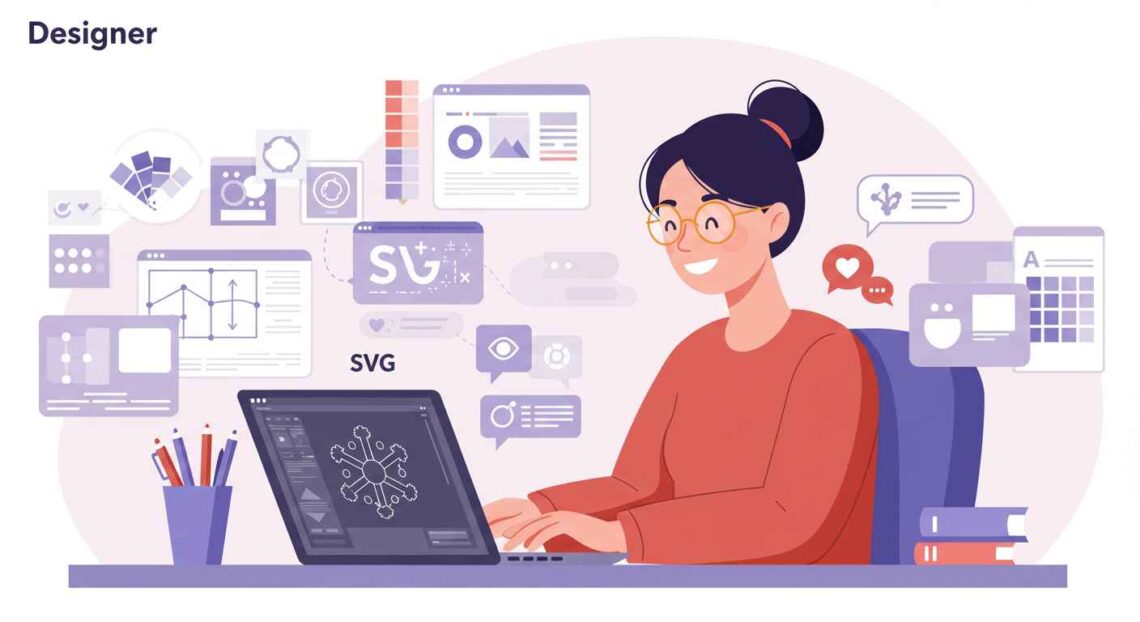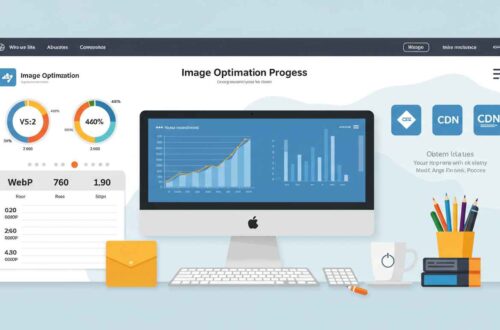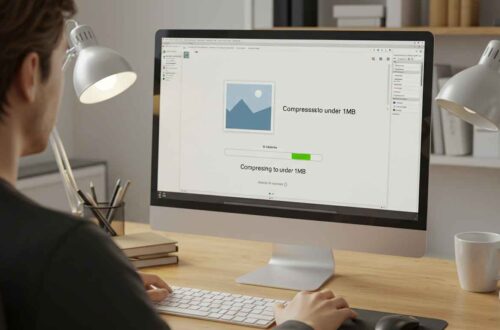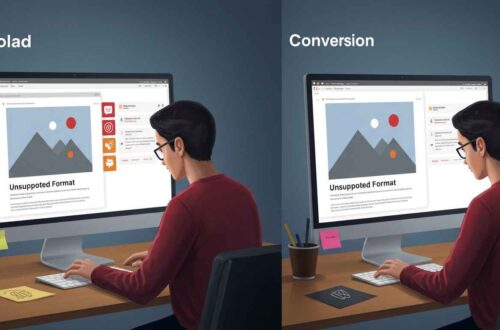If you’ve ever zoomed in on a logo or icon and noticed it stays perfectly sharp — no blur, no pixelation — chances are, that image was an SVG file.
SVG is one of the most powerful and versatile image formats used on the web today. It’s lightweight, scalable, and ideal for graphics that need to look crisp on all devices — from small mobile screens to large monitors.
In this article, we’ll explore what SVG is, how it works, and when it’s best to use it instead of formats like JPG or PNG.
What Is an SVG File?
SVG stands for Scalable Vector Graphics.
Unlike JPG or PNG, which are made of pixels, SVGs are made of mathematical paths (lines, curves, and shapes).
That means they can be scaled infinitely without losing quality.
Think of it like this:
- A JPG is like a photo — it has fixed pixels.
- An SVG is like a drawing — you can zoom in forever, and it stays sharp.
How SVG Works
SVGs are written in XML code, which defines how shapes, colors, and lines should appear.
For example, a simple SVG circle might look like this in code:
That’s an entire image — just text instructions that tell browsers how to draw it.
This makes SVGs incredibly lightweight and easy to edit using any text editor or vector software like Adobe Illustrator, Inkscape, or Figma.
Why SVG Is So Popular
SVGs have become the go-to format for web designers and developers.
Here’s why:
- Scalability:
No matter how much you zoom in, SVGs never lose quality. - Small File Size:
They take up less space compared to large PNGs or JPGs. - Faster Loading:
SVG files load quicker, improving website performance and SEO. - Editable with Code:
You can change colors, shapes, or animation directly via CSS or JavaScript. - Responsive Design:
Perfect for websites that need to look great on all screen sizes. - Animation Support:
SVGs can be animated — perfect for icons, logos, and infographics.
SVG vs PNG vs JPG
| Feature | SVG | PNG | JPG |
|---|---|---|---|
| Type | Vector | Raster | Raster |
| Best For | Logos, icons, graphics | Transparent images | Photos |
| Scalability | Infinite | Limited | Limited |
| File Size | Small (for simple art) | Medium | Small to medium |
| Transparency | Yes | Yes | No |
| Animation | Yes | No | No |
| Editable via Code | Yes | No | No |
In short:
- Use SVG for graphics and icons.
- Use PNG for detailed transparent images.
- Use JPG for photos.
When to Use SVG
Here are the ideal situations where SVG shines:
✅ 1. Logos and Icons
- Company logos, brand marks, or app icons should always be in SVG format.
- They’ll stay clear at any size, from a favicon to a billboard.
✅ 2. Web Graphics
- Buttons, vector illustrations, and shapes look perfect in SVG.
✅ 3. Infographics
- SVG allows you to animate charts or make them interactive using CSS and JavaScript.
✅ 4. Animated Elements
- Simple animations like loading spinners or progress bars can be created with SVG.
✅ 5. Responsive Websites
- SVGs adapt beautifully to all screen sizes without losing clarity.
✅ 6. UI Design Systems
- Most modern UI kits and design systems rely heavily on SVG for scalable icons.
When Not to Use SVG
Although SVGs are powerful, they’re not ideal for every type of image.
Avoid using SVGs for:
- Photographs or complex textures (use JPG or PNG instead)
- Very detailed images (SVG code gets large and slow to render)
- Security-sensitive uploads (since SVGs contain code, they can be abused if not sanitized properly)
Best Tools to Create or Edit SVG Files
You don’t need expensive software — there are plenty of free options:
- Figma – Online design tool that exports clean SVGs.
- Inkscape – Free, open-source vector editor.
- Vectr – Browser-based vector design tool.
- Canva – Supports exporting simple graphics as SVG (Pro version).
- Adobe Illustrator – Professional vector design software.
Tips for Optimizing SVG Files
To make your SVGs web-friendly and fast-loading:
- Minify the SVG code (use https://jakearchibald.github.io/svgomg/)
- Remove unused code or metadata.
- Use inline SVGs for easier styling with CSS.
- Avoid unnecessary filters that increase size.
How to Use SVG on a Website
There are three main ways to add an SVG to your site:
1. As an Image
<img src="logo.svg" alt="Company Logo">
2. As Background via CSS
background-image: url('icon.svg');
3. Inline in HTML
You can paste SVG code directly into your HTML to style or animate it.
Frequently Asked Questions
Q: Can SVGs have transparent backgrounds?
✅ Yes! SVG supports full transparency — ideal for overlays and web graphics.
Q: Do all browsers support SVG?
✅ Yes, all modern browsers (Chrome, Edge, Safari, Firefox) fully support SVG.
Q: Can I convert PNG or JPG to SVG?
⚠️ You can, but it only works well for simple graphics, not photos. Use tools like Vectorizer.ai.
Final Thoughts
SVG is a game-changing image format for the modern web.
It gives you crisp visuals, smaller file sizes, and flexibility that raster images can’t match.
If your goal is to build a fast, responsive, and professional-looking website, SVGs are a must — especially for logos, icons, and vector illustrations.
Use PNG or JPG for photos, but rely on SVG for clean, scalable design elements that always look sharp.